Introduction
This is the ASUS Chromebook (Model C424MA-DH48F), here we will be guiding you though a motherboard replacement for the ASUS Chromebook.
Reasons to replace the motherboard include:
- Performance loss
- Sudden crashing
- Water damage
- Physical damage
Tools
-
-
Use a Phillips #0 screwdriver to remove the eleven 6.9 mm screws that secure the lower case.
-
Insert an opening pick into the gap between the lower case and chassis.
-
Slide the pick around the entire perimeter of the laptop until the lower case fully releases.
-
Remove the lower case.
-
-
-
Use an opening tool to pop up the silver locking bar securing the battery connector.
-
Push the battery connector directly out of its motherboard port.
-
-
-
Carefully use the plastic prying tool and pop up the locking bar and lift the connector off with your hand.
-
-
-
Use a Phillips #0 screwdriver to remove the six 4.1 mm screws that secure the battery.
-
Unseat the speaker cable from the black plastic hooks on the lower side of the battery.
-
Lift the battery up and out of the chassis.
-
-
-
Remove the thermal tape covering the top left ribbon connector.
-
Remove the black electrical tape covering the top most connectors.
-
-
-
Use an opening tool or your fingernail to flip up the four black ZIF locking flaps that secure the four ribbon cables.
-
Gently disconnect all four ribbon connectors from the motherboard.
-
-
-
Use an opening tool to gently lift the press connector labeled "IO" straight to disconnect it.
-
-
-
Use an opening tool to lift and disconnect the black and white antenna cables wires from the wireless module.
-
-
-
Peel away the clear tape covering the display connector.
-
Lift up the display connector lock bar with an opening tool to release it.
-
Disconnect the display connector.
-
-
-
Use your fingernails or two opening tools to "walk" the speaker connector out of its socket.
-
-
-
Remove the two 2.8 mm Phillips screws that secure the motherboard.
-
Remove the two 3.3 mm Phillips screws.
-
Remove the three 1.4 mm Phillips screws that secure the hinge located at the top-right section of the motherboard.
-
To reassemble your device, follow the above steps in reverse order.
Take your e-waste to an R2 or e-Stewards certified recycler.
Repair didn’t go as planned? Try some basic troubleshooting, or ask our Steam Deck answers community for help.










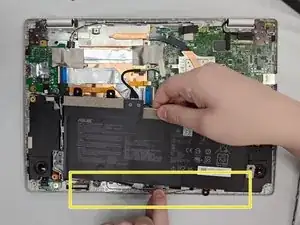


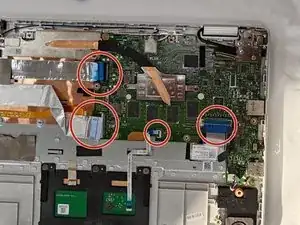











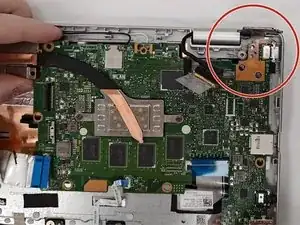


There is one screw not listed in the guide. It is located under the rubber foot in the upper left corner of the first photo
Michael -