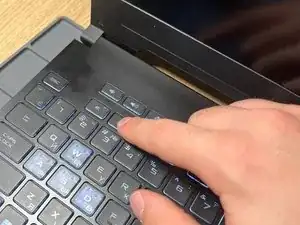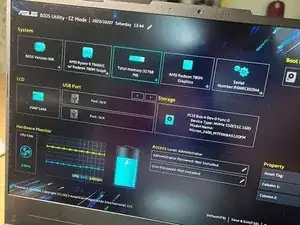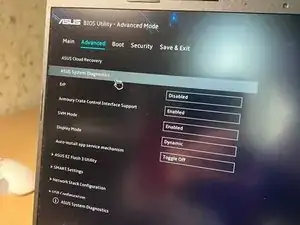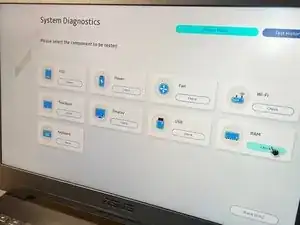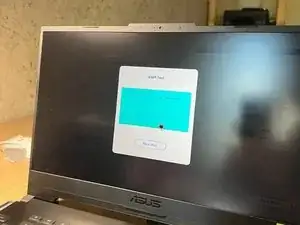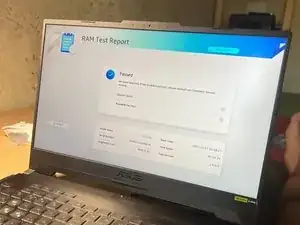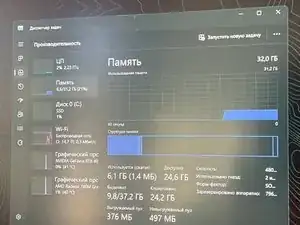Introduction
There is no limit to perfection and therefore today we will safely replace the RAM on our laptop without losing the manufacturer's warranty.
ATTENTION!!! Please do not disassemble the laptop with the main power connected. Be careful because static electricity can damage your laptop.
Tools
Parts
-
-
Carefully, starting from the lower right corner, we begin to unclip the clips off the back cover and, as a result, we can remove it.
-
-
-
MUST!!!! Turn off the power to the laptop from the built-in battery by slightly prying the chip on both sides using a credit card.
-
-
-
Carefully install new RAM into the ports. Snap by pressing both corners of the bar at the same time.
-
-
-
Return the sticker back and smooth it with our finger along the middle of the sticker (glue line).
-
-
-
We return the cover to its rightful place and, according to the photo, tighten the screws with light force into the laptop.
-
-
-
We start the laptop with the PWR button and when the ASUS logo appears, press the F2 button to enter the BIOS.
-
-
-
Already in the main BIOS menu, our RAM strips are initialized, press the F7 button or select the advanced settings item in the lower right corner. Then click ASUS System Diagnostics.
-
-
-
Once in the diagnostics menu, select RAM - diagnostics of RAM. Next, select 100% in the drop-down window and wait for the verification to complete. If successful, you will receive a window like this.
-
-
-
Congratulations, you have successfully upgraded the RAM on your laptop! This cake is for you!
-
Congratulations on replacing your RAM!
2 comments
я владею английским языком. этот гид был великолепен и в нем было много очарования. я перевел для вас на английский. хорошего дня!
@dislikedd Great guide.