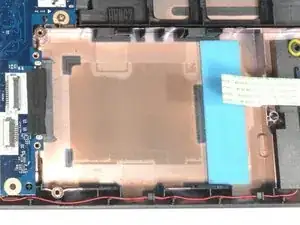Introduction
The central processing unit (CPU) is the brain of your computer. It is responsible for executing program instructions and performing basic arithmetic and logical operations. If your Acer E5-571-54FL is experiencing glitches or displaying a blue screen, the CPU may need repairs. Follow the instructions in this guide to replace the CPU in your Acer E5-571-54FL laptop. Before beginning, power off the device and unplug it from the charger.
Tools
Parts
-
-
Place the pointed end of a spudger into the battery lock. Slide the battery lock to the left using the spudger. A "click" sound will accompany the release of the battery.
-
-
-
Carefully pry apart the clips holding the keyboard in place by moving a metal spudger along the seam.
-
-
-
Carefully flip up the white hinge. Detach the three ZIF ribbons connected to the motherboard.
-
Remove the panel with the keyboard and the touchpad.
-
-
-
Locate the CPU cooling fan in the upper left corner of the laptop.
-
Using a Phillips #0 screwdriver, remove the two 4.5 mm screws that secure the fan to the case.
-
-
-
Place the tips of the ESD safe pointed tweezers between the plug and the socket of the fan connection.
-
Gently push the tweezers to the left to disconnect the fan plug.
-
Move the fan connector and its wires to free them from the motherboard and the Wi-Fi card.
-
-
-
Lift the curved end of the fan by about 30 degrees.
-
Use your hand to lift the fan up and to the right until it is clear of the case.
-
-
-
Locate the Wi-Fi card. It is just below the fan and has a white coaxial cable and a black coaxial cable attached to it.
-
Grab the section of the white coaxial cable behind the brass connection using ESD safe blunt nose metal tweezers.
-
Carefully lift the white and black coaxial cables up and forward to disconnect the them from the Wi-Fi card.
-
-
-
Use a Phillips #0 screwdriver to remove the 3 mm screw from the upper left corner of the Wi-Fi card.
-
-
-
Grab the upper left corner of the Wi-Fi card with your fingers.
-
Gently pull the Wi-Fi card away from the socket.
-
-
-
Locate the hard drive and its carriage at the lower right corner of the laptop.
-
Release the USB port ribbon cable by using the plastic opening tool to carefully lift up the black locking tab of the ZIF connector.
-
Move the USB port ribbon cable to the side.
-
-
-
Use a Phillips #0 screwdriver to remove the two 4 mm screws securing the hard drive carriage in place.
-
-
-
Hold the right side of the laptop in place with your right hand.
-
Put the fingers of your left hand along the top edge of the hard drive carriage.
-
Push the hard drive carriage towards your right hand to disconnect it from the motherboard.
-
-
-
Hold the hard drive carriage with your non-dominant hand along one side. Ensure one of the Phillips screws is visible.
-
Using a Phillips #0 screwdriver, remove the 3 mm screw to release the side of the hard drive from the carriage.
-
Repeat the previous bullet to remove the second 3 mm Phillips #0 screw.
-
-
-
Place the tips of the ESD safe pointed tweezers between the plug and the socket of the speaker connection.
-
Gently push left to disconnect the speaker plug.
-
-
-
Place your fingernails on each side of the screen connection plug. Gently push away from your body to disconnect the plug.
-
-
-
Carefully lift up on the right edge of the motherboard near the hard drive connector.
-
With minimal force, pull the motherboard to the right freeing the ports on the left from the case.
-
Put down the right side and allow the motherboard to rest in the case.
-
Lift the left side of the motherboard up and turn it over so the ports are now facing right.
-
-
-
Grip the edge of the motherboard closest to your body with your non-dominant hand.
-
Grip the power connection wires with your dominant hand and gently pull away from your body to disconnect.
-
-
-
Shut down the laptop.
-
Flip the laptop upside down. Rotate the laptop so the battery faces you.
-
-
-
Place the pointed end of a spudger into the battery lock.
-
Slide the battery lock to the left using the spudger until you hear the battery release.
-
Pull the battery towards you to remove it from the laptop.
-
-
-
Remove the outer 6 mm screws located on both the top and the bottom sides of the fan.
-
Detach the power cable by pulling it out.
-
Remove the cooling fan.
-
-
-
Remove the two 4 mm Phillips head screws that connect the hard drive to the motherboard.
-
Carefully detach the ZIF ribbon.
-
Remove the hard drive.
-
To reassemble your device, follow these instructions in reverse order.
One comment
... But this doesn't tell you how to replace the CPU!!