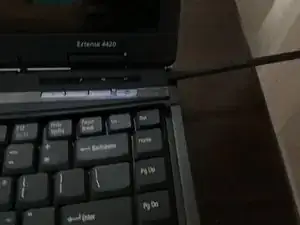Introduction
Tools
-
-
Unscrew these 2 screws with a phillips #000 screwdriver.
-
Pull the keyboard out. It should come out pretty easily.
-
Flip the keyboard around, so you have access to the ribbon cable on the back of the keyboard
-
Conclusion
To reassemble your device, follow these instructions in reverse order.