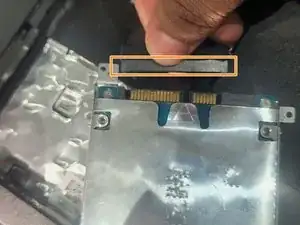Introduction
Use this guide to replace the battery in an Acer Predator Helios 300 (i7 7700HQ) gaming laptop.
There are many reasons to replace a laptop battery, including the battery isn't holding enough charge, can't power on the laptop without plugging it in, the battery keeps losing its charge rapidly, etc. The reason why I am changing my battery today is because my laptop won't power on unless it's plugged in.
This guide will show you how to carefully remove the covers from the back of the laptop, remove the battery, and replace it with a new battery. I will also show how to do the steps in reverse to reassemble it back safely.
Tools
Parts
-
-
Remove all the screws from the back panel with a Phillips #0 screwdriver.
-
Remove the hard drive screw using a Phillips #0 screwdriver.
-
Use the panel tool to pop the storage hard disk open.
-
-
-
Remove the four screws mounted near the storage hard disk using a Phillips #0 screwdriver.
-
Disconnect the cable connected to the storage hard disk.
-
-
-
Use the panel tool to remove the back cover.
-
Slowly open the clips attached to the back cover, and store the cover safely.
-
-
-
Remove the tape holding the battery wires in.
-
Remove the two screws mounted next to the battery using a Phillips #0 screwdriver.
-
Disconnect the battery cable from the motherboard slowly.
-
Remove the old battery.
-
-
-
Insert the storage disk back in.
-
Connect it with the cable first and then fit it inside the missing space.
-
Fasten the remaining screws using a screwdriver.
-