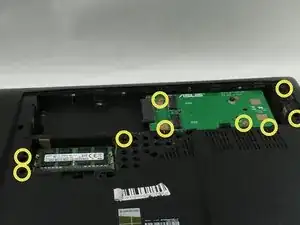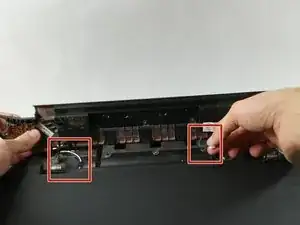Introduction
This guide covers how to replace the fan for the Asus ROG G750JH-DB71.
The fan provides cooling for all the internal components. After long term use of the laptop the components start to heat up. The fan will turn on a remove heat from inside the laptop. If your laptop is experiencing overheating after extended use, consider replacing the fan.
Before replacing the fan, inspect it, look to see if there's any buildup of dust or debris keeping the fan from working. If this is the case clean the fan with a cloth, cotton swab, or whatever you prefer. Make sure to also check the vents on the exterior of the laptop for any dust or debris.
Tools
-
-
Push the switch near the front of the laptop to release the battery from the computer.
-
Pull the battery out and away from the center of the computer.
-
-
-
Use a spudger or your finger to lift up the plastic cover on the bottom of the laptop.
-
Under the plastic cover is a captive screw; unscrew it using a Phillips #00 screwdriver.
-
-
-
Remove the hard drive by unscrewing the 4.4 mm Phillips #00 screws.
-
Remove all of the plastic caps around the edges using a spudger. Remove the screws underneath the caps.
-
Remove the remaining screws underneath the cover.
-
-
-
You will find a metal tab holding the disc drive in place. Push on the tab with a spudger to remove the disc drive. It is located below a previously removed screw.
-
Remove the three 4 mm Phillips #00 screws that were previously covered by the disc drive.
-
-
-
The back cover can be taken off by hand.
-
Disconnect the speaker cables.
-
Remove two 8 mm Phillips #00 screws on each corner.
-
-
-
Now you can pull the keyboard off but make sure to do so carefully without damaging or scuffing any components.
-
Pull up and out at an angle to avoid damaging the internals of the laptop.
-
-
-
Slowly close the lid and turn the device around.
-
Remove the 6 screws (3 on each side) from the edges of the device. (8mm Phillips 00)
-
Remove the Webcam cable.
-
-
-
Remove the three screws surrounding each fan shown along with the ribbon cables connecting them to the motherboard. (4mm Phillips 00)
-
Remove the USB port board blocking the rightmost fan.
-
Remove the fans from the board.
-
To reassemble your device, follow these instructions in reverse order.