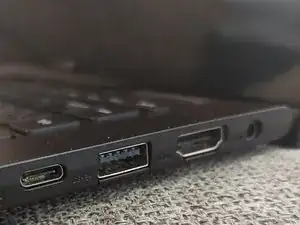Introduction
Welcome to this step-by-step guide on how to upgrade the RAM (memory) in your Asus VivoBook X540N. Adding more RAM to your laptop can significantly boost its performance, making it more responsive when running multiple applications or working with large files. In this simple and easy-to-follow tutorial, we'll walk you through the process of removing and replacing the RAM module. Just follow these clear instructions, and you'll have your laptop running smoother in no time.
Tools
-
-
Remove the following screws that secure the lower case with a Phillips #00 screwdriver:
-
Four 0.5 mm screws
-
Five 0.9mm screws
-
One 1 cm screw
-
-
-
Flip the laptop upright.
-
Insert a pry tool in the seam between the lower case and chassis.
-
Pry around the perimeter until the lower case releases.
-
-
-
To remove, gently push the metal clips on the sides of the RAM module outward. This will cause it to pop up slightly.
-
Carefully pull the RAM module out at an angle.
-
To reassemble your device, follow these instructions in reverse order
One comment
i have a sonic master asus pc with a motherboard model is X540NA 1.0 i have 4gb ram DDR3 how i can upgrade, pls respond quickly i need this