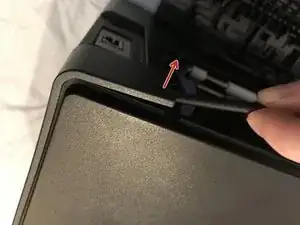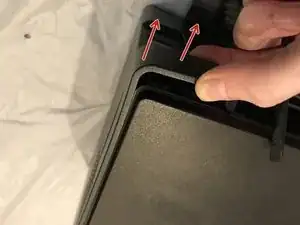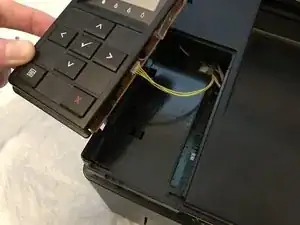Introduction
This guide will cover how to access and remove the power supply board from the printer, located at the front of the printer under the top cover.
Tools
-
-
Insert prying tool behind each end of the plastic strip. Pry outwards to unclip and pull the ends forwards away from the printer.
-
Note - Unclipping the right-hand end requires opening the toner cover for access.
-
-
-
Insert prying tool between the front band and top cover of the printer, and pry forwards to release the clips holding the top edge in place.
-
-
-
Unclip the back end of the plastic trim by prying away from the printer back panel.
-
Pull the trim piece towards the back of the printer.
-
Tilt the top edge away from the printer and lift away to remove.
-
-
-
Pry up front edge of the control panel module to unclip.
-
Lift up front edge and pull module forwards slightly to unhook rear edge.
-
Pull out cable connector to unplug the display/ control panel module.
-
-
-
Remove the front lower flap by carefully bending in the middle and pulling out the locating pins one end at a time.
-
-
-
Unclip the three clips along each end of the front cover by prying outwards and forwards with a prying tool as shown.
-
-
-
Slide out the bottom edge away from the printer and pull the front cover down away from the top edge to remove.
-
-
-
Pull the top cover brackets forwards off the metal frame and lift up to loosen the front edge of the top cover.
-
-
-
Pry the top cover clip off the locating peg at the back of the printer, and lift up the top cover corner.
-
-
-
Pry apart the back edge of the top cover and the back cover of the printer to unclip the top cover.
-
-
-
Lift up the top cover from the control panel corner, pulling towards the back right-hand corner.
-
Note - The top cover should unclip from the back corner with the corner/side piece still attached.
-
-
-
Unplug both the mains voltage connectors (power supply input and fuser unit supply) by pressing in the retaining clip on each connector and pulling up from the PCB to remove.
-
-
-
Pull up on the circled electrical connectors to remove from the power supply board.
-
Pull one end of the ribbon cable out from its connector to unplug.
-
-
-
Unscrew the four 5mm M3 phillips screws securing the power supply board and lift the PCB out from the printer.
-
To reassemble your device, follow these instructions in reverse order.