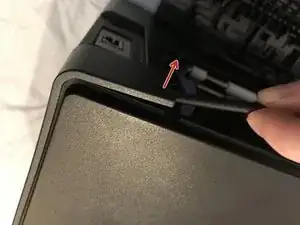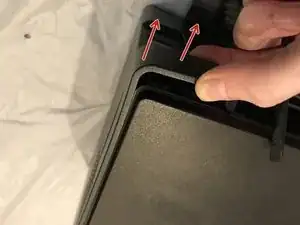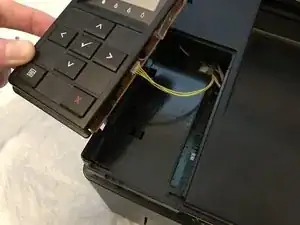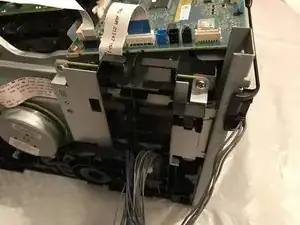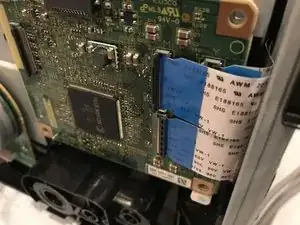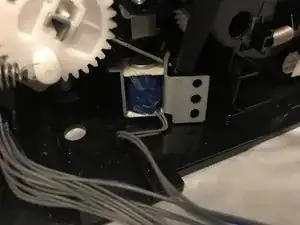Introduction
Tools
-
-
Insert prying tool behind each end of the plastic strip. Pry outwards to unclip and pull the ends forwards away from the printer.
-
Note - Unclipping the right-hand end requires opening the toner cover for access.
-
-
-
Insert prying tool between the front band and top cover of the printer, and pry forwards to release the clips holding the top edge in place.
-
-
-
Unclip the back end of the plastic trim by prying away from the printer back panel.
-
Pull the trim piece towards the back of the printer.
-
Tilt the top edge away from the printer and lift away to remove.
-
-
-
Pry up front edge of the control panel module to unclip.
-
Lift up front edge and pull module forwards slightly to unhook rear edge.
-
Pull out cable connector to unplug the display/ control panel module.
-
-
-
Remove the front lower flap by carefully bending in the middle and pulling out the locating pins one end at a time.
-
-
-
Unclip the three clips along each end of the front cover by prying outwards and forwards with a prying tool as shown.
-
-
-
Slide out the bottom edge away from the printer and pull the front cover down away from the top edge to remove.
-
-
-
Pull the top cover brackets forwards off the metal frame and lift up to loosen the front edge of the top cover.
-
-
-
Pry the top cover clip off the locating peg at the back of the printer, and lift up the top cover corner.
-
-
-
Pry apart the back edge of the top cover and the back cover of the printer to unclip the top cover.
-
-
-
Lift up the top cover from the control panel corner, pulling towards the back right-hand corner.
-
Note - The top cover should unclip from the back corner with the corner/side piece still attached.
-
-
-
Unclip the back edge of the side cover by prying away from the printer back panel.
-
Pull the top of the side panel away from the printer.
-
Lift up the printer from underneath to release the bottom clips, and the side panel drops away from the printer.
-
-
-
Unscrew the 7mm phillips screw holding the WiFi module to the printer and remove the WiFi module.
-
-
-
Lift up the locking tab to unclip and release the flat flex data cable.
-
Gently pull the flat flex cable out from from the connector.
-
-
-
Pull the smaller flat flex cable out from its connector to remove, and repeat for the remaining two connectors.
-
-
-
Unscrew the 4mm M3 phillips screw holding the USB connector to the rear cover plate.
-
Unscrew the four 5mm M3 phillips screws holding the USB/Ethernet board to the bracket and remove the board from the printer.
-
-
-
Unscrew the 5mm M3 phillips screw from the fan bracket.
-
Unhook the retaining clip on the lower right-hand side of the fan bracket to loosen from the printer.
-
-
-
De-route the cables from the USB/Ethernet board and remove from the harness on the back of the fan shroud.
-
Pull out the four circled cable connectors to unplug, and de-route the remaining cables from the wiring harness.
-
Lift away the fan/bracket assembly from the printer to remove.
-
-
-
Pull out all the indicated cable plugs from the main control board.
-
De-route all the cables from the wiring harness on the side of the printer.
-
-
-
Push in the retaining pin on the lower right-hand corner of the lower cable bracket, pulling the bracket out slightly away from the printer.
-
Push down the retaining pin on the top left of the cable bracket, and pull down and out from under the USB/Ethernet board support bracket.
-
Pull the cable bracket away from the printer.
-
-
-
Pull out the flat flex cable to remove from the top of the image output board.
-
Unscrew the four 5mm M3 phillips screws at the corners of the image output board over plate.
-
-
-
Flip up the retaining bar on each of the five flat flex cable connectors and gently lift out the cable to remove.
-
-
-
Unscrew the three 5mm M3 phillips screws holding the USB/Ethernet board bracket to the printer, and remove the bracket.
-
-
-
Pull off the 30mm gear cog.
-
Unscrew both the 5mm M3 phillips screws holding the small gear carrier assembly in place.
-
Tilt the gear carrier away from the printer and remove.
-
-
-
Unscrew the two 5mm M4 phillips screws.
-
Unscrew the 7mm phillips screw.
-
Pull off the 25mm gear. (This usually allows the adjacent gear (green arrow, behind the outer bracket) to come off with the motor/ drive assembly; if it doesn't, this gear can be put back on afterwards).
-
Pull away the main drive motor/gear assembly from the printer to remove.
-
The 25mm drive gear (yellow arrow) and 30mm gear (orange arrow) can be replaced once the motor assembly is removed.
-
-
-
Unscrew the 7mm phillips screw holding the solenoid in place (red circled screw for rear solenoid, blue for front solenoid)
-
Use prying tool (or flat screwdriver) to pry the solenoid bracket forward off it's aligning pins to remove.
-
-
-
Located nearer the front of the printer.
-
Note - shorter cable than rear solenoid and white plug.
-
To reassemble your device, follow these instructions in reverse order.