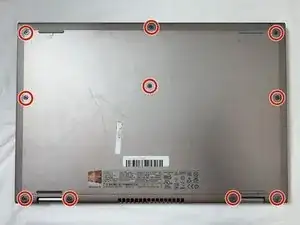Introduction
This guide is to help anyone looking to remove and replace the Dell Inspiron 17-7347 laptop motherboard. This will be a step-by-step process of replacing the motherboard. It will require several tools that you will want to gather before opening the computer. There are several things you need to know before replacing a motherboard. Step 1) Make sure your data is backed up on a cloud or another computer. Step 2) Make sure you have the correct tools needed for the job. Step 3) When replacing and using the tools be careful not to strip or break the parts.
Make sure to follow the steps carefully and correctly.
Tools
-
-
Flip the device over, so that the back is facing up.
-
Using a Phillips screwdriver, remove the 10 2.5mm x 8mm screws
-
Use the suction cup to lift off the back case.
-
-
-
You should be able to identify the fan.
-
This is the 2mm x 2mm JIS #00 screw.
-
This is the 2mm x 3mm JIS #00 screw.
-
-
-
Using a Phillips #0 screwdriver, loosen and remove the two 3.0 mm hard drive screws.
-
Lift the hard drive up and out of the device.
-
-
-
Using a Phillips #0 screwdriver, loosen the three 3.0 mm heat sink screws.
-
Remove the Heat Sink.
-
-
-
Using a Phillips #0 screwdriver, remove the two 5.0 mm screws on the metal bracket.
-
Remove the metal bracket.
-
-
-
Using a Phillips #0 screwdriver, remove the 5.0mm screw on the left display hinge bracket.
-
Using a Phillips #0 screwdriver, remove the two 5.0mm screws on the right display hinge bracket.
-
Lift and remove the display assembly.
-
-
-
Using a Phillips #0 screwdriver, remove the 5.0 mm DC jack screw.
-
Unplug and remove the DC jack.
-
-
-
Using your fingers or a pair of tweezers, unplug the speaker cable by pulling it straight out of its connector.
-
-
-
Using your fingers or a pair of tweezers, unplug the three motherboard cables by pulling them straight out of their connectors.
-
-
-
Using a Phillips #0 screwdriver, remove one 2.5mm motherboard screw.
-
Remove the motherboard.
-
To reassemble your device, follow these instructions in reverse order.