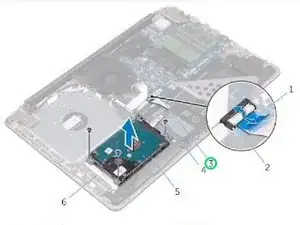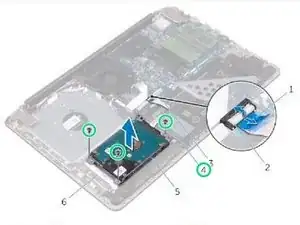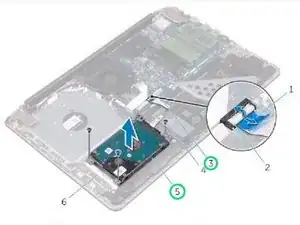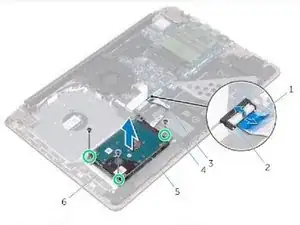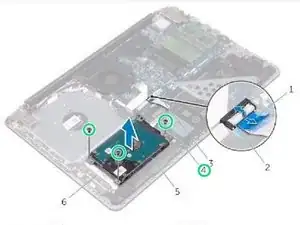Introduction
In this guide, we will be showing you how to remove and replace the Hard Drive.
Tools
Parts
-
-
Lift the latch and using the pull tab, disconnect the hard-drive cable from the system board.
-
-
-
Remove the screws that secure the hard-drive assembly to the palm rest and keyboard assembly.
-
-
-
Align the screw holes on the hard-drive assembly with the screw holes on the palm rest and keyboard assembly.
-
-
-
Replace the screws that secure the hard-drive assembly to the palm rest and keyboard assembly.
-