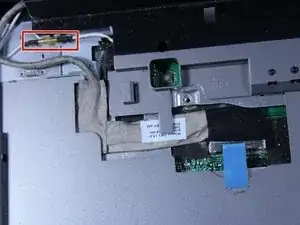Introduction
This guide will tell you how to replace the screen. The screen has issues very seldom as the only real way it ends up not displaying correctly is if the screen itself gets damaged or there is a connection issue within the laptop.
Tools
-
-
Push the tab from the battery, downwards to unlock the battery.
-
The tab should be in the position next to the unlocked indicator.
-
-
-
Now, push the other tab (the one right under the battery) from right to left.
-
Now the battery will be loose; lift the battery up and out of the computer.
-
-
-
Put down the computer and open up the screen.
-
There is a long piece of plastic underneath the screen that you will have to remove.
-
-
-
Insert the plastic opening tool into the little slot.
-
Lift up gently and remove the plastic cover.
-
-
-
Lift keyboard up slightly and you will see the keyboard connection.
-
This black tab has to be lifted up to remove the keyboard.
-
Put your finger underneath the tab and pull back gently as indicated.
-
You can now remove the keyboard.
-
-
-
After opening the panel, you will see two cable connections attached to the screen.
-
Identify the one with blue tape this is the display connector that needs to be removed.
-
-
-
Locate the second connector next to the one removed in the previous step, This connector does not have blue tape but still needs to be detached. To remove it safely hold both sides of the connector firmly. Pull it straight apart avoid twisting or pulling at an angle to prevent damage.
-
-
-
Locate the two 6mm screws positioned directly beneath the screen. Use a Phillips #1 screwdriver to remove both screws. Keep the screws in a safe place, as they will be needed for reassembly.
-
-
-
Close the computer and flip it over so that the back is facing up.
-
Remove the two 6mm screws that are behind each of the screens pivot points. Use a Phillips #1 screwdriver to remove these screws.
-
Open up the screen and now it can be lifted up and off of the computer.
-
To reassemble your device, follow these instructions in reverse order.