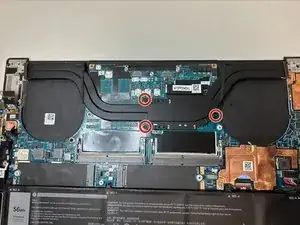Introduction
Glitching touchpads with erratic cursor movement, not being able to click with the touchpad, and the touchpad being unresponsive are signs that your current Dell XPS 15 9510 touchpad needs replacement.
Tools
Parts
-
-
Remove two 4.3 mm screws from the left fan and one 4.3 mm screw from the right fan using a JIS #000 screwdriver.
-
-
-
Remove eight 2.5 mm from around the perimeter of the battery using a Phillips #0 screwdriver.
-
-
-
Lift and remove the heat sink.
-
Be sure to reapply thermal paste before replacing the heat sink.
-
-
-
Flip up the black ZIF locking flap that secures the touchpad ribbon cable.
-
Disconnect the touch pad ribbon cable.
-
To reassemble your device, follow the above steps in reverse order.
Take your e-waste to an R2 or e-Stewards certified recycler.
Repair didn’t go as planned? Try some basic troubleshooting or ask our Answers community for help.
One comment
This guide is incomplete. Step 13 shows removing the heatsink, then step 14 is removing the touchpad, but it's a missing a HUGE series of steps in between which is removing the motherboard to access the touchpad. As-is this guide is not usable.