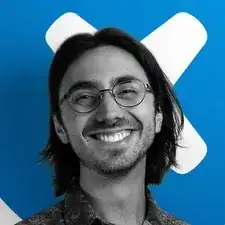Introduction
Use this guide to replace or upgrade the RAM in a Dell XPS 17 9710.
Tools
-
-
Power off and unplug your laptop.
-
Close the display and flip the entire laptop upside-down, with the hinge facing away from you.
-
-
-
Insert an opening pick at the bottom left corner, between the lower case and the chassis.
-
Insert the flat end of a spudger into the gap created by the opening pick.
-
Pivot the spudger up to release the first set of retaining clips.
-
Repeat this process for the bottom right corner.
-
-
-
Insert an opening pick into the gap created on the front edge of the laptop.
-
Slide the opening pick around the entire perimeter of the laptop, prying up intermittently, until the lower case fully releases from the clips on the chassis.
-
-
-
Use the flat end of a spudger to pry the battery's connector up, directly out of its socket.
-
Alternatively, grip the battery connector pull tab with your fingers and lift straight up to disconnect it.
-
-
-
While holding down the flap, release the silver arms on each side of the RAM module by simultaneously pushing each arm away from the RAM.
-
To reassemble your device, follow these instructions in reverse order.
Take your e-waste to an R2 or e-Stewards certified recycler.
Repair didn’t go as planned? Try some basic troubleshooting, or ask our Answers community for help.