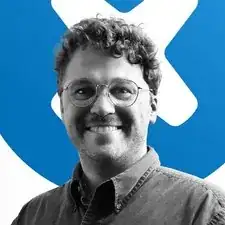Introduction
Use this guide to replace the bottom cover on your HP 15-fc0000 series laptop.
Note: This procedure was written using a model 15-fc0093dx HP 15 Laptop PC but is compatible with any HP 15 Laptop PC whose model number starts with 15-fc.
Tools
-
-
Close the laptop and flip it over so the rubber feet are facing up. Place the laptop on a soft surface to avoid damaging the top cover.
-
Use a Phillips screwdriver to remove the four screws securing the bottom cover.
-
Two 6.8 mm‑long screws near the rear of the laptop.
-
Two 4.8 mm‑long screws near the front of the laptop.
-
-
-
Insert an opening pick under the bottom cover at the rear of the laptop.
-
Twist the pick until one or more clips release.
-
Repeat this procedure along the rear edge until you release all the clips.
-
-
-
Place your fingers under the part of the bottom cover you've raised, near a corner.
-
Use your fingers to gently pry up the corner of the bottom cover.
-
-
-
Insert an opening pick under the edge of the bottom cover next to the corner you've raised.
-
Pry up the back cover clips along the edge.
-
-
-
Use an opening pick to repeat the procedure from the previous step to pry up the remaining sides of the bottom cover.
-
To reassemble your device, follow these instructions in reverse order.
Repair didn’t go as planned? Try some basic troubleshooting, or ask our Answers community for help.