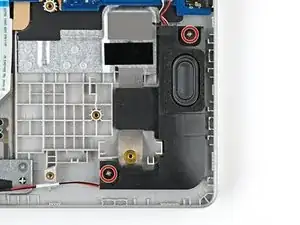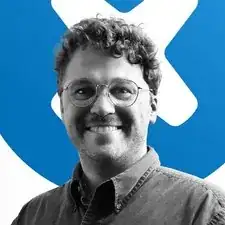Introduction
Use this guide to replace the speakers in your HP 15-fc0000 series laptop.
Note: This procedure was written using a model 15-fc0093dx HP 15 Laptop PC but is compatible with any HP 15 Laptop PC whose model number starts with 15-fc.
This procedure requires removing the battery to disconnect it. Use care to avoid bending, twisting, or puncturing it—a charged lithium-ion battery can be very dangerous if accidentally punctured. If your battery looks puffy or swollen, take extra precautions.
Tools
-
-
Close the laptop and flip it over so the rubber feet are facing up. Place the laptop on a soft surface to avoid damaging the top cover.
-
Use a Phillips screwdriver to remove the four screws securing the bottom cover.
-
Two 6.8 mm‑long screws near the rear of the laptop.
-
Two 4.8 mm‑long screws near the front of the laptop.
-
-
-
Insert an opening pick under the bottom cover at the rear of the laptop.
-
Twist the pick until one or more clips release.
-
Repeat this procedure along the rear edge until you release all the clips.
-
-
-
Place your fingers under the part of the bottom cover you've raised, near a corner.
-
Use your fingers to gently pry up the corner of the bottom cover.
-
-
-
Insert an opening pick under the edge of the bottom cover next to the corner you've raised.
-
Pry up the back cover clips along the edge.
-
-
-
Use an opening pick to repeat the procedure from the previous step to pry up the remaining sides of the bottom cover.
-
-
-
Use a spudger or your fingers to lift the tape that adheres the speaker wires to the metal trackpad bracket.
-
-
-
Use a spudger or your fingers to remove the speaker wires from the routing clips along the edge of the battery.
-
-
-
Use two hands to grip the battery about one inch from each end.
-
Lift the front of the battery (the side closest to you) until the battery is free of its alignment pegs.
-
Pull the battery towards you to release it from its connector.
-
-
-
Use a spudger or your fingers to lift the tape that adheres the speaker wires to the metal touch pad bracket.
-
-
-
Repeat the procedure from the previous step to lift the speaker wire out of the two routing clips near the right speaker.
-
-
-
Insert one arm of blunt nose tweezers under the speaker cable, as close to the connector as possible.
-
Grip the wires evenly and lift the cable up to disconnect the fan.
-
To reassemble your device, follow these instructions in reverse order.
Take your e-waste to an R2 or e-Stewards certified recycler. Depending on your region, used HP devices and parts can be returned for reuse or recycling through the HP Planet Partners program.
Repair didn’t go as planned? Try some basic troubleshooting, or ask our Answers community for help.