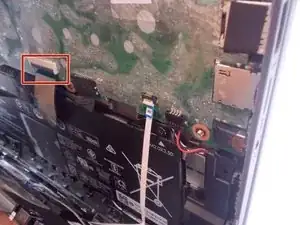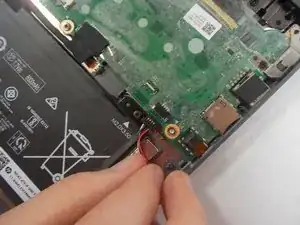Introduction
If your HP Chromebook x360 11-ae010nr is producing distorted sound, or no sound can be heard from the device, this guide can be used to remove and replace the speakers.
The speakers are internal output devices that enable a user to listen to a sound or play audio.
Before using this guide, make sure to refer to the Troubleshooting Guide for audio issues. [Troubleshooting].
In order to access the speakers, the keyboard will need to be removed first. Removing the keyboard exposes the speakers, but will also expose other internal components of the device. Handling and repairing internal components can potentially be dangerous and cause Electrostatic Discharge (ESD). In order to prevent this, it is important to use an anti-static wrist band and mat. To ensure proper use, refer to iGixit's guide on how to set up the wrist band and mat before beginning the Speaker replacement. Antistatic Wristband and Mat Guide.
Make sure to power off your Chromebook and disconnect from any power sources before removing the keyboard and starting this guide.
Tools
-
-
Flip the device upside down so that the screws are visible.
-
Loosen two captive Phillips #1 screws from the center of the device.
-
Remove three 9.3 mm Phillips #1 screws from the joint side of the device.
-
Remove four 6.1 mm Phillips #1 screws from the opening side of the device.
-
-
-
Insert an iFixit opening tool between the edge of the keyboard assembly and the base of the device.
-
Push down on the handle of the opening tool to create an opening between the keyboard assembly and the base of the device.
-
Move the opening tool around the device, popping open the clips with force when necessary, until the keyboard assembly is fully lifted from the base of the device.
-
-
-
Separate the keyboard assembly and the case.
-
Flip the black plastic tab where the wider cable meets the main board using the tip of a spudger or a fingernail.
-
Remove the cable with curved needle nose pliers or your fingers.
-
-
-
Flip the white plastic tab where the thinner cable meets the main board using the tip of a spudger or a fingernail.
-
Remove the cable with curved needle nose pliers or your fingers.
-
Separate the keyboard from the laptop.
-
To reassemble your device, follow these instructions in reverse order.