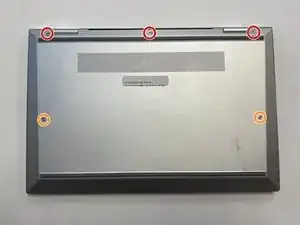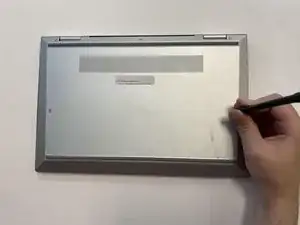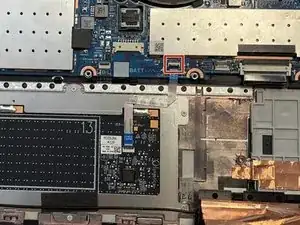Introduction
This set of instructions will show how to properly replace the touchpad from your HP EliteBook x360 830 G7 laptop. This is used when the touchpad is no longer functional or there is a dent or scratch on the touchpad.
Before you begin this repair, turn off your laptop and unplug it from the charger.
Tools
Parts
-
-
Turn the computer over so that the back is facing up.
-
Use a Torx T5 screwdriver to remove the three 9 mm screws from the hinge of the device.
-
Use a Torx T5 screwdriver to remove the two 7 mm screws from the left and right mid-section of the case.
-
Lift the backplate from the computer.
-
-
-
Use a nylon spudger to gently disconnect the battery's bundled cable connector from the motherboard.
-
-
-
Use a spudger or a clean fingernail to flip up the locking flap on the motherboard.
-
Use tweezers or your fingers to gently pull the cable out of its socket by the tab.
-
-
-
Use an opening tool or spudger to lift the metal bracket with the touchpad off of the laptop.
-
Remove the old touchpad.
-
To reassemble your device, follow these instructions in reverse order. Take your e-waste to an R2 or e-Stewards certified recycler.