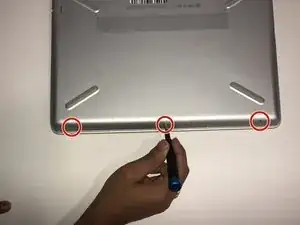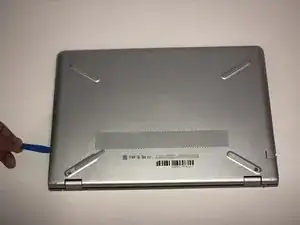Introduction
This guide is to remove a hard drive on an HP Pavilion 14-bk061st.
A hard drive is the component of a laptop or PC that stores data for a system, such as critical operating system data to everyday files users may store. If you’re having trouble with your laptop refer to this troubleshooting guide to diagnose and repair issues.
If this is your first time removing a hard drive or even if you are an expert it is always recommended that you back up the data on your hard drive semi-regularly especially if you are opening up the laptop.
Tools
Parts
-
-
Remove the three 5.7 JIS #1 screws from the bottom of the laptop.
-
Remove the two 6.7mm JIS #1 screws from underneath the feet of the laptop close to the exhaust vent.
-
-
-
Lift the hard drive out of its enclosure and take off the plastic/rubber siding used to secure the hard drive in place.
-
To reassemble your device, follow these instructions in reverse order.