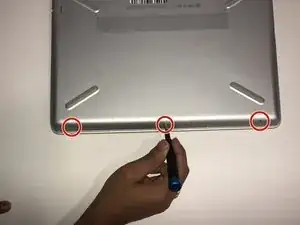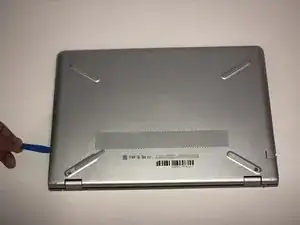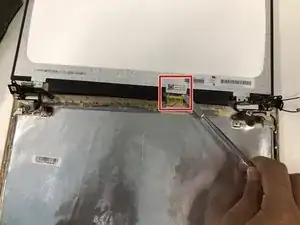Introduction
Using this guide will help you in replacing the screen in your HP Pavilion 14-bk061st.
The screen is an important part of all laptops. Some may consider replacing the screen once issues arise during use such as cracked screens after a fall or vertical or horizontal lines sometimes caused by a loose or frayed video cable.
Tools
-
-
Remove the three 5.7 JIS #1 screws from the bottom of the laptop.
-
Remove the two 6.7mm JIS #1 screws from underneath the feet of the laptop close to the exhaust vent.
-
-
-
Remove the five JIS #1 screws that attach the hinges of the screen to the casing of the laptop.
-
-
-
Carefully lift the hinges from the encasing and lift the bottom half of the laptop away from the screen.
-
-
-
Carefully remove the sticker covering the wire that connects the screen to the motherboard.
-
Disconnect the cable that is connected to the screen.
-
To reassemble your device, follow these instructions in reverse order.