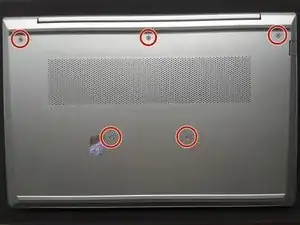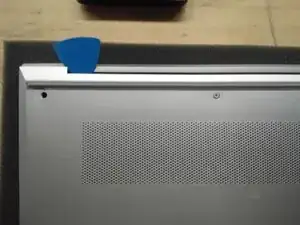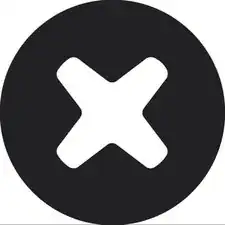Introduction
Tools
Parts
-
-
Use Phillips #01 screwdriver to unscrew all 6 threaded screws.
-
Use guitar pick tool to unclip the back cover all around the edges starting from the top.
-
-
-
Remove all 4 screws from the battery.
-
Disconnect the Battery Connector from the motherboard using the side tabs on the connector.
-
Remove the battery from the laptop.
-
-
-
Unscrew 4 screws with Phillips #01 screwdriver.
-
Unscrew 2 screws with the Phillips #00 screwdriver.
-
Unlatch the trackpad connector.
-
Pull the tab on the trackpad ribbon straight out from the connector.
-
Conclusion
To reassemble your device, follow these instructions in reverse order.