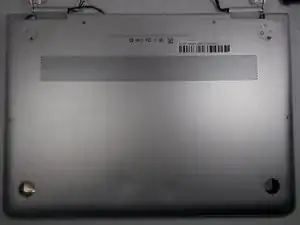Introduction
If your Wi-Fi stops working, or you think that the Wi-Fi card is malfunctioning in your HP Spectre x360 13-4103dx, follow this guide to replace it.
Over time, the Wi-Fi card in your laptop may develop issues due to physical wear and tear or conflicts with other software programs.
This guide is dedicated to those with an average level of technical expertise. However, beginners should have no problem following these steps.
Before beginning the repair, make sure the laptop is completely powered off and unplugged from any power source. Work in a static-free environment to avoid damaging sensitive components. If possible, use an anti-static wrist strap to eliminate the risk of static electricity. Keep track of all screws and small parts by using a container or magnetic mat in order to stay organized during the process of dissembling.
Tools
Parts
-
-
Use a Torx #5 screwdriver to remove the six 3.5 mm screws holding the back cover to the laptop.
-
-
-
Use the Phillips #000 screwdriver to remove the four 3.5 mm screws holding the battery.
-
After removing the screws, detach the battery wire from the mother board with the iFixit opening tool.
-
Then, carefully lift the battery off with the iFixit opening tool.
-
-
-
Once the screw is removed, hold the WiFi card by it's sides and raise it up whiling sliding it out from the slot.
-
-
-
Align the notches on the Wifi card with the keys on the Wifi card slot.
-
Hold the card by the edges and slide the Wifi card into the Wifi Card slot.
-
To reassemble your device, follow these instructions in reverse order.