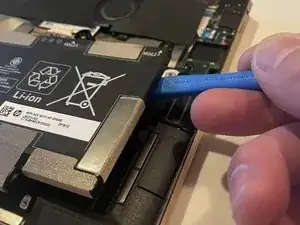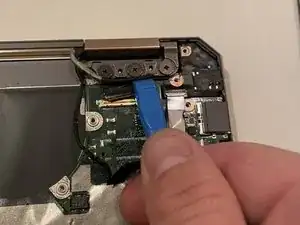Introduction
This guide recommends replacing the motherboard in its entirety to replace the charging port.
Tools
-
-
Use two opening tools, one on either side of the battery plug, to slowly pull the plug straight out of its port.
-
-
-
Use an opening tool to gently lift the edge of the fan assembly.
-
Lift the fan assembly up and out.
-
-
-
Start removing the I/O board by removing the piece in the upper right corner (opposite the charging port side).
-
Use a small opening tool to remove up the I/O board from the body.
-
-
-
Using a small pry tool lift up on the larger portion of the motherboard to remove it from the body of the laptop.
-
The motherboard will be free from the laptop body and the new charging port and motherboard can be inserted.
-
To reassemble your device, follow these instructions in reverse order.