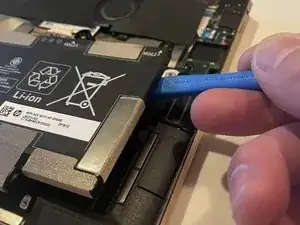Introduction
In this guide, we will outline the steps needed to remove the motherboard for replacement, cleaning, or any other repair.
Tools
-
-
Use two opening tools, one on either side of the battery plug, to slowly pull the plug straight out of its port.
-
-
-
Use an opening tool to gently lift the edge of the fan assembly.
-
Lift the fan assembly up and out.
-
-
-
Disconnect the six ribbon connectors: four at the bottom of the motherboard and two at the top.
-
Disconnect the two speaker connectors and two display connectors as well.
-
To reassemble your device, follow these instructions in reverse order.
One comment
Where can I buy a replacement motherboard? I know eBay and AliExpress but I dont trust that too much and HP support just doesnt answer like ever and if they do they just tell me they will transfer me and then Im on hold again for literally 2hrs