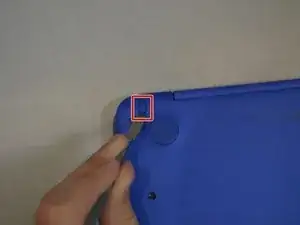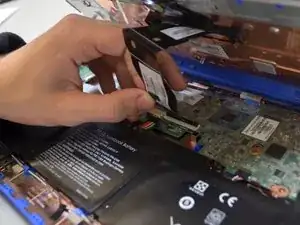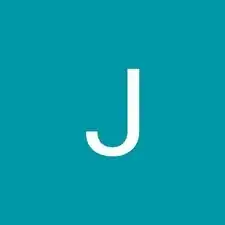Introduction
An HP Stream 11-d010nr can develop a faulty clickpad through mechanical or electrical malfunctions. This replacement is fairly straightforward and should only take 5-10 minutes. Unplug and power off your device before you attempt to open the device.
Tools
-
-
Using a spudger, gently pry off the two elliptical rubber inserts located in the top corners.
-
Carefully remove the two circular rubber inserts positioned beneath the removed elliptical inserts.
-
-
-
Using an iFixit opening tool, carefully pry open the case to separate the keyboard from the main body. Work slowly to avoid damaging the edges.
-
-
-
Carefully lift the keyboard and identify the three ribbon cables connecting the main body of the laptop to the keyboard.
-
-
-
Using a spudger, gently lift the flaps on the ZIF connectors to release the three ribbon cables securely attached to them.
-
Carefully disconnect the three ribbon cables.
-
To reassemble your device, follow these instructions in reverse order.