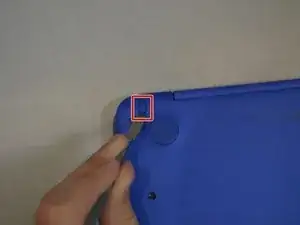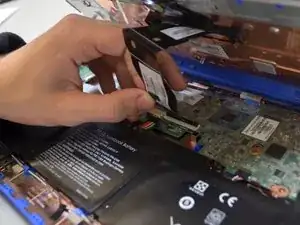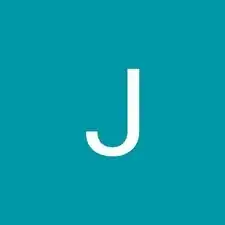Introduction
Sometimes the keyboard of an HP Stream 11-d010nr will start to behave sub-optimally, such as unresponsive or sticky keys. This guide will show you how to replace it.
Tools
-
-
Using a spudger, gently pry off the two elliptical rubber inserts located in the top corners.
-
Carefully remove the two circular rubber inserts positioned beneath the removed elliptical inserts.
-
-
-
Using an iFixit opening tool, carefully pry open the case to separate the keyboard from the main body. Work slowly to avoid damaging the edges.
-
-
-
Carefully lift the keyboard and identify the three ribbon cables connecting the main body of the laptop to the keyboard.
-
-
-
Using a spudger, gently lift the flaps on the ZIF connectors to release the three ribbon cables securely attached to them.
-
Carefully disconnect the three ribbon cables.
-
To reassemble your device, follow these instructions in reverse order.
2 comments
I feel like the 5-10 minutes estimated time is way too short for this repair (however, I have not done this, and may be wrong).
There will definitely be variation depending on each individual but our group came to the conclusion that this was a reasonable time frame. I appreciate the feedback though and if anyone else reaches out saying it is too short I will increase the estimated time. Thank you!