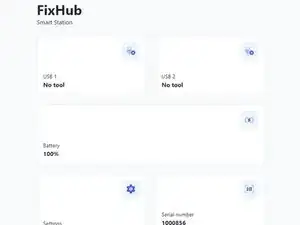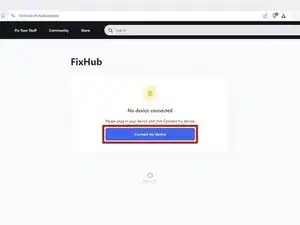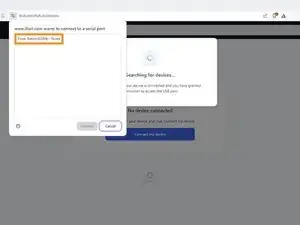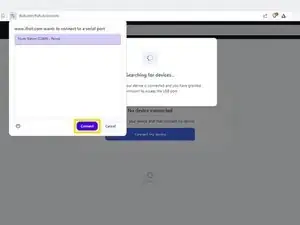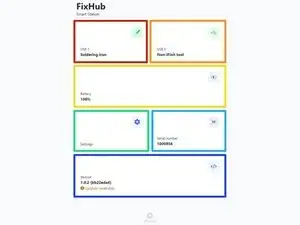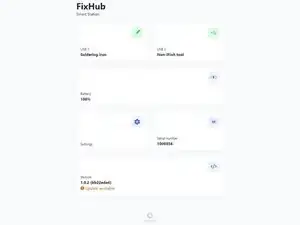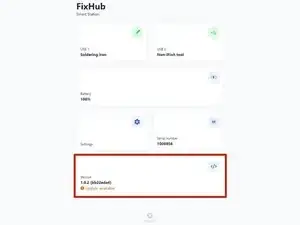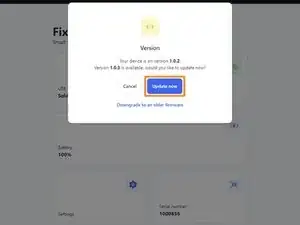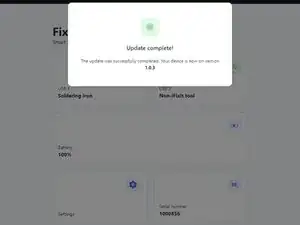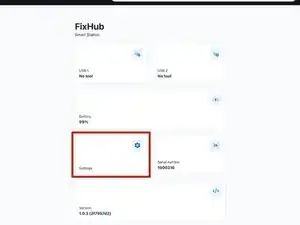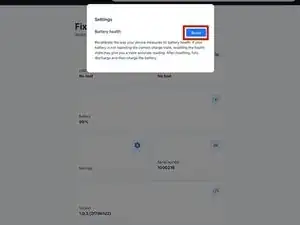Introduction
Follow this guide to adjust the settings and update the firmware on your FixHub Portable Power Station using a computer.
-
-
Plug the Portable Power Station into your computer, making sure the cable is connected to the power station's rear port (the side opposite the screen).
-
Navigate to iFixit.com/FixHub/console
-
-
-
Click Connect my device.
-
Select your Portable Power Station from the pop-up window asking you to connect a serial port.
-
Click Connect.
-
-
-
USB 1 shows info about the device connected to the power station's front left USB-C port.
-
USB 2 shows info about the device connected to the power station's front right USB-C port.
-
Battery shows the battery percentage in real time.
-
Settings allows you to reset the battery calibration data.
-
Serial number shows the serial number of the power station.
-
Version shows the firmware version and updates for the power station.
-
-
-
Select the Version box.
-
Click Update now and wait for the firmware update to complete. Don't disconnect your power station or close the window during the firmware update.
-
-
-
To reset the battery calibration data stored on your power station, select the Settings box and then click Reset.
-
That's it!
Still need help? Ask our Answers community, or try some basic troubleshooting.
One comment
Can you update the app or website to display the latest firmware release information for this device? When I plug in my hub, it only shows the current firmware version on the device but doesn't indicate if it's the latest. Unlike other options, I can't click on the box for more details. Additionally, I couldn't find any information on your website about the current firmware version or its release notes.
john -