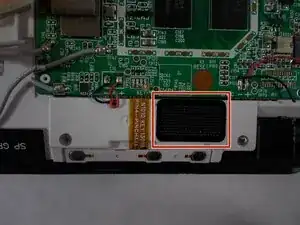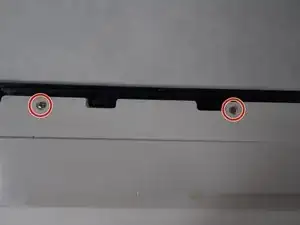Introduction
If you Insignia Flex 10.1 Tablet is experiencing audio issues, it may not always mean the speakers need to be replaced. Before diving into a replacement, it's important to diagnose the problem to determine whether a simple fix can restore the sound quality.
Please ensure that is no dust, debris, or dirt that might be blocking the speaker grill. Ensure the volume is turned up and check if headphones are interfering with the audio output. If distorted or crackling audio is heard, it may be a software issue, try restarting or updating the firmware.
If none of the these troubleshooting steps resolve the issue, a faulty speaker may be the problem and replacing the speaker can restore the audio.
The following guide will walk you through safely and effectivity replacing the speaker in your Insignia Flex 10.1 Tablet.
Tools
-
-
Insert the iFixit Opening Tool along the edge of the device to release the clips and remove the back cover.
-
-
-
Gently insert the iFixit Opening Tool into the seam between the front and rear case panel of the device.
-
Carefully expand the gap by inserting and maneuvering the plastic opening tool near each clip on the rear case, pushing them toward the center until they are fully released.
-
Repeat this process to release all the clips around the device.
-
-
-
Once all the clips are released, carefully separate the two halves of the device.
-
The rear panel is now detached from the device.
-
To reassemble your device, follow these instructions in reverse order.