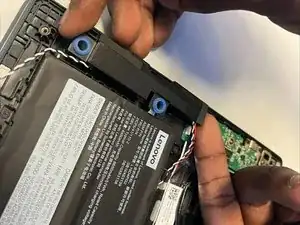Introduction
This guide shows you how to remove the speakers of your Lenovo IdeaPad Flex 5 Chrome 13ITL6 in the case that it doesn't transmit audio clearly, and needs to be replaced.
The speakers produce the audio heard externally. If they were to be faulty, they would transmit distorted audio or no audio at all.
Make sure there is no dust or debris tampering with the sound quality before following this guide. Be sure to also run an audio test once or twice. If the audio still sounds distorted or if no audio is produced at all, It is easy to fix because there are no complicated steps needed to get to the speakers.
An opening pick, a pair of tweezers and a Torx T5 screwdriver are recommended for the guide, and be sure to keep all screws in place as losing them could possibly cause issues to your computer.
Tools
-
-
Orient the laptop so that the underside is facing up.
-
Use a T5 Torx screwdriver to remove the nine 6.3 mm screws that secure the lower case.
-
-
-
Wedge three opening picks into the seam between the back panel and the laptop: One in the bottom edge and one on either side of the laptop.
-
Slide the picks around the perimeter until the lower case fully releases.
-
Remove the lower case.
-
To reassemble your device, follow these instructions in reverse order.