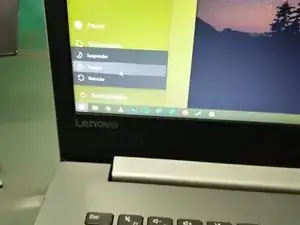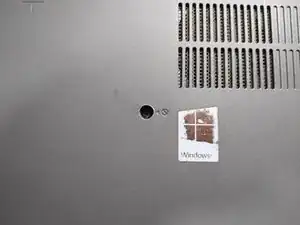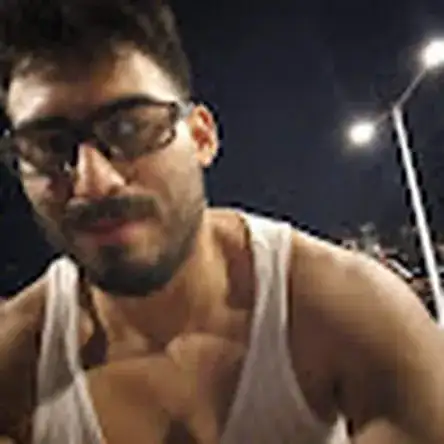Introduction
We will show you how to change the battery in this laptop and give it a new life!
Tools
Parts
-
-
Flip the device over.
-
Using a Phillips screwdriver, remove the screw that has a disc icon like the one seen in the second image.
-
Slide the drive out from the side until it is completely removed.
-
Set it aside.
-
-
-
Remove the remaining 12 screws. Make sure to keep them organized.
-
Using a plastic spudger, remove the clips from under the disc drive.
-
Continue removing the clips downward until the casing start to loosen.
-
Remove the casing and set it aside.
-
-
-
Remove the 3 screws that are circled.
-
Lift the battery up and gently pull it to disconnect it.
-
Connect the new battery by pushing the black plastic in until it clicks into place.
-
Congratulations! You installed your new battery. Now, reassemble the laptop by following the steps in reverse and enjoy your fixed laptop.