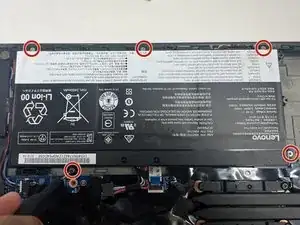Introduction
The internal battery allows you to use your Lenovo ThinkPad P50s laptop while not being plugged into an outlet. When the battery begins to drain quickly or has physical damage, you should replace it. This guide demonstrates how to replace the battery pack or internal battery. Some versions of the Lenovo ThinkPad P50s don't have an internal battery, there is just a "dummy battery."
Before you begin, disable the battery and remove the micro SIM card if your device has one. Make sure the laptop is off and disconnect the AC power adapter.
Safety measures should be taken before replacing the battery if it is swollen.
Tools
-
-
With your thumb slide the left lock switch button outward while sliding the battery out with your other hand.
-
-
-
With the plastic opening tool, pry up the base cover.
-
Slide the opening tool around the edge of the laptop to release the snap tabs.
-
-
-
With your fingers or a spudger, disconnect the battery cable from the motherboard.
-
Use the point of a spudger to push on alternating sides of the connector to "walk" it out of its socket.
-
To reassemble your device, follow these instructions in reverse order.