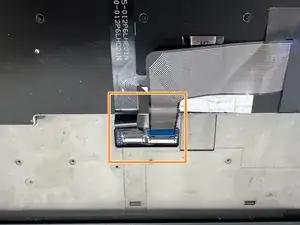Introduction
Is your Lenovo ThinkPad P50s keyboard not performing as expected? If you're dealing with a worn-out key or a complete keyboard malfunction, try out these solutions on the keyboard troubleshooting page. If those don't seem to work, follow this guide which walks you through the process step-by-step on how to replace your keyboard. With a minimal amount of tools, easy-to-follow instructions, and helpful tips, you'll be able to replace your keyboard with ease.
Before you begin this guide, you should disable the built-in battery. Here is a link with instructions on how to do so on page 123. You should also disconnect the AC power adapter and turn off the laptop.
Tools
Parts
-
-
With your thumb slide the left lock switch button outward while sliding the battery out with your other hand.
-
-
-
Use a spudger to push on the indents in the keyboard approximately 2.5 mm forward to reveal the 1.7 mm screws.
-
-
-
Use a Phillips #00 screwdriver to remove the six 2.5 mm screws on the keyboard
-
Flip the keyboard forward to lie flat on the keys, exposing the two ribbons.
-
-
-
Use a spudger or a clean fingernail to flip up the locking flap—this is the unlocked position.
-
Use tweezers or your fingers to gently pull the cables out of their sockets.
-
Remove the keyboard from the laptop.
-
To reassemble your device, follow these instructions in reverse order. Take your e-waste to an R2 or e-Stewards certified recycler.