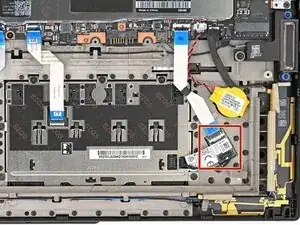Introduction
Follow this guide to replace the NFC reader in your Lenovo ThinkPad T16 Gen 3 laptop.
The Lenovo part number for the NFC reader is 01AX745 and includes new pre-applied adhesive. If your replacement part doesn't include adhesive, use thin, double-sided tape instead.
Tools
Parts
-
-
Completely shut down your laptop (don't just put it in sleep mode) and disconnect all cables.
-
Flip the laptop upside-down, and rotate it so the screen hinge faces towards you.
-
-
-
Insert your fingernail or an opening pick into the gap between the base cover and keyboard deck, next to one of the screen hinges.
-
Pry up the base cover until the clips unfasten.
-
-
-
Grasp the base cover along the screen hinge edge and lift slowly to unfasten the remaining clips.
-
Lift and remove the base cover.
-
-
-
Use a Phillips screwdriver to fully loosen the two captive screws securing the battery connector.
-
-
-
Lift the edge of the battery with the connector to disconnect it.
-
Remove the battery
-
Slide the plastic tabs on the long edge of the battery into their recesses in the frame.
-
Lower the battery into place so the connector goes over its socket.
-
-
-
Use a spudger or your fingernail to flip up the locking flap on the NFC cable ZIF connector.
-
Use your fingers or tweezers to pull the cable out of its connector.
-
-
-
Use the flat end of a spudger to lift the trackpad cable connector straight up and out of its socket on the NFC reader board.
-
-
-
Slide the flat edge of an opening pick under the NFC reader board and pry up to separate the adhesive securing it.
-
-
-
Grab the NFC reader by its edges and pull up to separate the remaining adhesive.
-
Remove the NFC reader from your laptop.
-
Compare your new replacement part to the original part—you may need to transfer remaining components or remove adhesive backings from the new part before you install it.
To reassemble your device, follow these instructions in reverse order.
Take your e-waste to an R2 or e-Stewards certified recycler.
Repair didn’t go as planned? Try some basic troubleshooting, or ask our Answers community for help.