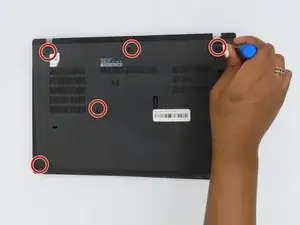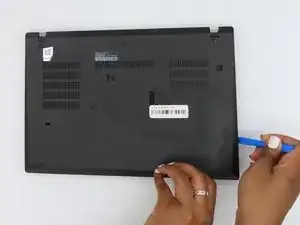Introduction
This guide provides essential steps for troubleshooting and replacing your laptop battery. If you’re encountering power issues or reduced battery life, you’ll find practical solutions to help you identify and resolve these problems.
Laptop batteries are crucial for providing portable power, but they can degrade over time due to charging cycles, heat, and age. To maintain battery health, regularly calibrate, avoid extreme temperatures, and manage charging habits. Proper care can extend your battery's lifespan and ensure reliable performance on the go.
Tools
Parts
-
-
Loosen the screws from the base plate.
-
Using a Philips #1 screwdriver fully loosen the six screws on the back cover.
-
-
-
Once the screws have been loosened, start to remove the base plate.
-
Insert the iFixit opening tool into the space between the base plate and the chassis.
-
Glide the tool along the perimeter of the case in order to release the clips holding the case and chassis together.
-
To reassemble your device, follow the above steps in reverse order.
For optimal performance, after completing this guide, calibrate your newly installed battery.
Take your e-waste to an R2 or e-Stewards certified recycler.
Repair didn’t go as planned? Try some basic troubleshooting or ask our Answers community for help.