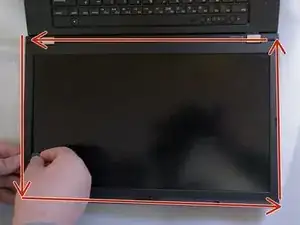Introduction
This simple guide will help you replace the display from your Lenovo T530.
Tools
-
-
Locate the latch located on the battery near the top of the laptop.
-
Using your finger, slide the latch to the right-most (Unlocked) position.
-
-
-
You can now pull the battery away from the laptop. When pulling the battery out, ensure to pull it out straight.
-
-
-
Using a prying tool, such as a guitar pick, flathead screwdriver or your fingernail, peel the three covers highligted in red off.
-
-
-
Using a Phillips #00, take out the three screws highligted in red that were under the screw covers.
-
-
-
Using a guitar pick, flathead screwdriver, or your fingernail, stick your tool of choice in the gap between the bezel and the housing of the display.
-
Pry the gap open all around the bezel.
-
-
-
Remove the four screws using a Phillips #00, there are two pairs of the two highlighted screws.
-
-
-
Remove any tape that is covering the ribbon connector, which is located at the bottom of the panel.
-
Using your finger, gentlly disconnect the ribon cable.
-
To reassemble your device, follow these instructions in reverse order.