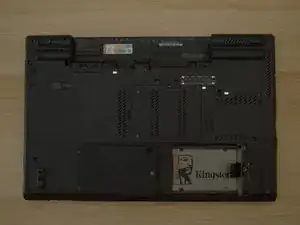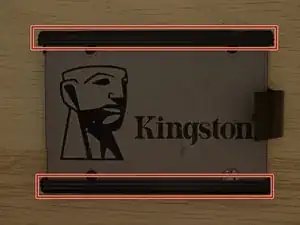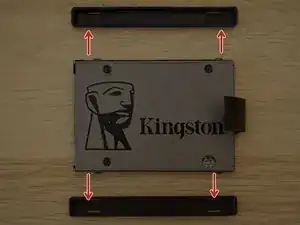Introduction
Follow this guide to replace the hard drive, or solid state drive in your Lenovo T530/T530i.
Tools
Parts
-
-
Locate the latch located on the battery near the top of the laptop.
-
Using your finger, slide the latch to the right-most (Unlocked) position.
-
-
-
You can now pull the battery away from the laptop. When pulling the battery out, ensure to pull it out straight.
-
-
-
Using a Phillips #00 screwdriver, remove the bottom screw to unlock the storage drive cover.
-
Lift up the storage drive cover from the lip highlighted in orange. Put it aside.
-
-
-
Using a Phillips #00 screwdriver, unscrew the four screws, two on each of the left, and right side of the drive.
-
Conclusion
To reassemble your device, follow these instructions in reverse order.