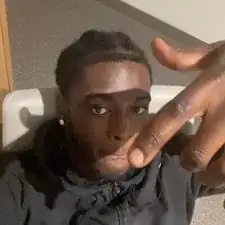Introduction
If your programs began to slow down your laptop, or programs continue to hang under load, then this guide should help you replace the RAM/Memory stick within your laptop. This guide is also helpful in the case that you need to upgrade your laptop's RAM sticks.
Tools
-
-
Flip your laptop to the bottom so that the backplate is shown.
-
Unscrew the captive screws on the backplate with a Phillips #0 screwdriver.
-
-
-
Locate the two latches that hold the RAM stick into the laptop, and push them away from the stick.
-
After pushing on the latches, the RAM stick should lift up at an angle.
-
Conclusion
To reassemble your device, follow these instructions in reverse order.