Introduction
This is an old version of this guide. See the new version for the most up-to-date process.
Tools
-
-
Disconnect the two battery connections.
-
Remove the two parallel black tabs by pulling on them.
-
-
-
Using the T3 screw driver, remove all 20 T3 screws.
-
Do NOT remove the silver screw circled in orange.
-
Using the nylon spudger, remove the two clips holding the panel in place.
-
Conclusion
To reassemble your device, follow these instructions in reverse order.






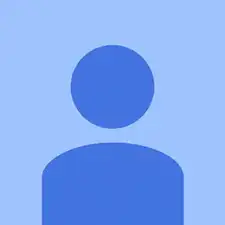
That little wavy orange strip on the left connects the volume and on buttons. Make sure to detach it from the battery before following the next steps, because it’s very easy to damage.
Rodrigo Vidales -
the black tabs are internal between the back plate and battery. they cannot be removed without removing the back plate. they are used to anchor the nfc antenna and require great care in handling. they should be used to remove the nfc antenna after back plate removal.
pic gla -