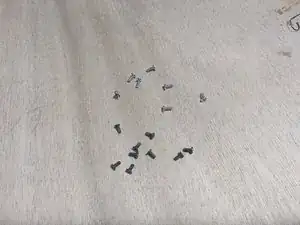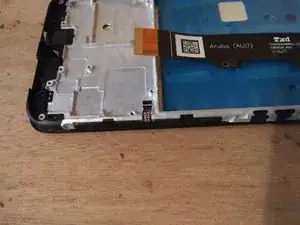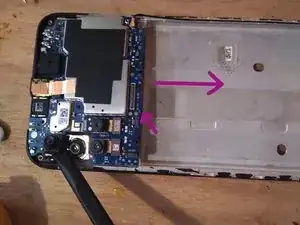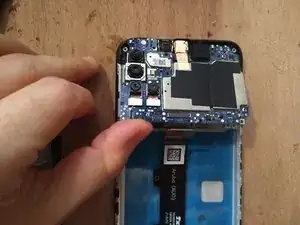Introduction
Guide to replace a broken screen on Moto G30 phones. On this model, the label on the back says "Type: MC391".
Tools
-
-
Slighly move the back cover in order to unscrew the plastic piece behind it
-
Remove the 9 small Philips-head screws inside
-
You will also have to remove small black adhesive pieces to be able to remove the part completely
-
-
-
Once the black plastic cover piece is removed, unplug the cable holding the back panel
-
Once this flex cable unplugged, lift the back panel completely
-
-
-
Unplug both battery and display connectors
-
Battery on the right
-
Display in the middle
-
You can use the opening tool as lever.
-
-
-
Unscrew the cover at the bottom of the phone
-
7 small Philips head screws to remove
-
A little black adhesive to peel off around the edges
-
Unplug the connector
-
-
-
Steps 9 and 10 are only useful if you order the display without its frame. Move on to step 11 if you intend to order the display with its frame
-
Heat up to help unglue the screen
-
Unglue the display from the chassis
-
I could not properly unglue with a cutter blade on the side. My technique is simpler and more brutal: I pushed the display away from the connector hole, with a rigid tool.
-
-
-
Replug the battery pack
-
Test the battery voltage on the test point to the left of the connector (the ground is everywhere on the metal chassis): it must be between 3.6 and 4.2 V
-
Unglue the screen-USB-motherboard flex cable from your broken screen, and replug the bottom USB board with the top motherboard
-
Turn on phone with Power On + Up buttons
-
Plug it to the computer with an USB-C cable
-
Type "lsusb" in a shell
-
If you can read something like "22b8:XXXX Motorola PCS moto g(30)", congratulations: your motherboard still lives
-
-
-
Once your phone has been successfully torn down and tested, it is time to order the replacement screen
-
The part will cost you around 15-20€. You can find it here for instance
-
Two choices: ordering the display pre-assembled on a new frame, or ordering it without
-
I recommend pre-assembled display, it will be more sturdy and less subject to breaking
-
While waiting for your order, don’t forget to store your parts and small screw properly
-
-
-
If you ordered the display pre-assembled on a frame, you will have to move all the components from the old chassis to the new one
-
-
-
You will find the small button panel on the chassis side, unglue it carefully
-
Start by ungluing the black tape covering it
-
Unplug the button connector from the main PCB
-
Unglue the button flex board carefully
-
Glue it on the new chassis
-
-
-
Slide the top PCB out of the chassis
-
Under it, there is a small undefined module, and an opaque sticker
-
Get the module out of its casing
-
Unglue the sticker under it
-
Replace both module and sticker on the other side
-
-
-
Remove the bottom PCB
-
The haptic module is under it, unglue it carefully
-
Start by the connector side
-
Once the connector side is lifted, it is easier to get to the rest of the module and unglue it
-
-
-
Try to salvage the stickers and glue them back to the new frame
-
You can also use new stickers
-
The pink sticker is a very thin thermal pad, you can replace it by thermal paste
-
The orange sticker is a tape copper foil
-
I don’t know how to replace the metallic grey thing, it is probably use for a better RF shielding
-
-
-
Insert the top PCB into the new frame
-
Don’t forget to move the button PCB small connector out of the way, it could get stuck under the board
-
-
-
Plug the elements back
-
Top and bottom screen module connectors
-
Right-side antenna cable
-
Small button PCB connector
-
Screw the boards back in place
-
-
-
Replug the back cover connector
-
A step you don’t see on the pictures because I forgot
-
Rescrew the two PCB covers
-
Unfortunately, my phone is bricked, so I could never turn it on and test the new screen. I hope you will get more luck than me!