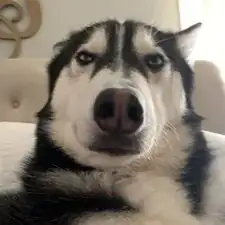Introduction
If the laser toy of your Petcube Play 2 (identified by model number PP2OUS) is malfunctioning, use this guide to replace it.
The Petcube Play 2 comes with a controllable laser toy usable from the Petcube app. Repeated use or a defective laser might lead to the laser malfunctioning or not turning on.
Before using this guide, ensure that there are no connection issues between the Petcube, your Wi-Fi router, and your phone. The Troubleshooting Page covers connection related issues and how to address them.
Ensure the Petcube Play 2 is turned off before beginning the replacement process.
Tools
-
-
Flip over the Petcube so the rubber bottom faces you.
-
Pull up the rubber layer with an iFixit opening pick to expose the screws underneath.
-
-
-
Slide off the two covers, starting with the top plastic cover.
-
Slide out the internal assembly from the aluminum.
-
-
-
Flip the cube onto its side to locate the pull tab(s).
-
Flip the cube onto its side to locate the pull tab(s). Using an opening tool, lift each of the five tabs to separate the two halves of the Petcube 2.
-
-
-
Use the Phillips #1 screwdriver to remove the two 1mm screws.
-
Carefully release each of the tabs located on the sides of the cube and take out the motherboard.
-
-
-
Use a Phillips #1 screwdriver to remove the seven screws from the part of the cube where the motherboard was removed.
-
Remove the plastic front to expose the board with the laser.
-
-
-
Once the motherboard is off and the plastic is removed, the internal circuit board is visible.
-
Remove the board from the plastic and locate the lasers ribbon connector.
-
-
-
Use a spudger, or a clean fingernail to flip up the locking flap—this is the unlocked position.
-
Use tweezers or your fingers to gently pull the cable out of its socket and remove the laser assembly from the board.
-
To reassemble your device, follow these instructions in reverse order. Take your e-waste to an R2 or e-Stewards certified recycler.