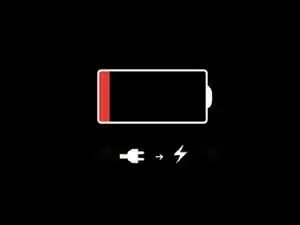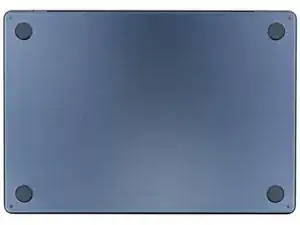Introduction
This guide shows how to detach the trackpad cable from your MacBook Air 15" 2024.
Tools
-
-
Unplug all cables and fully power off your MacBook.
-
Close the display and lay your MacBook upside down. Keep your laptop closed until you've physically disconnected the battery.
-
-
-
Use a P5 pentalobe screwdriver to remove the four 6.4 mm‑long screws securing the lower case.
-
-
-
Apply a suction handle to the center of the lower case's front edge.
-
Pull up on the suction handle to create a gap between the lower case and the frame.
-
Insert an opening pick into the gap.
-
-
-
Slide the pick to the bottom right corner to release the first clip.
-
Slide the pick around the corner and up the right edge to release the next two clips.
-
-
-
Insert the opening pick in the original gap created with the suction handle.
-
Slide the opening pick to the bottom left corner and up the left edge to release the three remaining snapping clips.
-
-
-
Keep the lower case flat to the frame and firmly slide it straight away from the back edge, one corner at a time, to disengage the sliding tabs.
-
-
-
Remove the lower case.
-
Set the lower case in place and align the sliding tabs with the screw heads they slide over. Press down and slide the lower case toward the back edge to engage the tabs—it'll stop sliding as the tabs engage.
-
Once the lower case is flush with the frame, press down firmly along the perimeter to engage the six snapping clips.
-
-
-
Use a 3IP Torx Plus screwdriver to remove the two 1.5 mm‑long screws securing the battery connector cover.
-
Remove the cover.
-
-
-
Pull the trackpad cable away from its cover to separate the adhesive securing it.
-
Use the leftover adhesive to secure the trackpad cable to the cover. If the cable doesn't stick, use double-sided tape to secure it.
-
If you have a replacement trackpad cable with adhesive pre-installed, remove the liner and press the cable into place.
-
-
-
Use a 3IP Torx Plus screwdriver to remove the two 1.5 mm‑long screws securing the trackpad cable cover.
-
Remove the cover.
-
-
-
Use the point of a spudger to pry up and disconnect the trackpad cable press connector from the logic board.
-
-
-
Heat an iOpener and apply it to the trackpad cable for two minutes to soften the adhesive securing it to the frame.
-
-
-
Pull the trackpad cable toward the bottom of the MacBook to separate it from the frame.
-
Use the leftover adhesive to secure the trackpad cable to the cover. If the cable doesn't stick, use double-sided tape to secure it.
-
If you have a replacement trackpad cable with adhesive pre-installed, remove the liners and press the cable into place.
-
To reassemble your device, follow these instructions in reverse order.