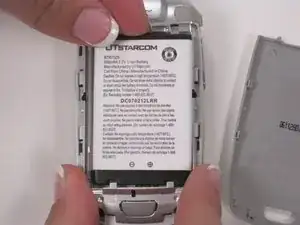Introduction
This guide provides the information on how to replace a screen for a Verizon Wireless CDM 7075. If your screen starts to blur, gets dark, or does not turn on at all then it may be time for a replacement screen.
Prior to beginning this guide, ensure that the device is disconnected from any charging ports and fully turned off. Ensure that you have the replacement screen ready and in hand before beginning this guide.
Tools
-
-
Remove the back panel by first pressing and holding the gray button on the back. While doing that also press and slide the panel down and off.
-
Conclusion
To reassemble your device, follow these instructions in reverse order.