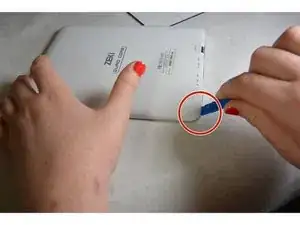Introduction
A working camera serves many functions such as capturing photos, scanning documents, and engaging in video calls. If the camera is faulty or damaged due to reasons such as water exposure and drop impact, replacing it will help restore these functionalities.
In this step-by-step guide, you will replace a damaged camera on a Zeki TBQG884B tablet. Perform each step with caution because fragile components are involved. No special skills are required to replace the camera.
Tools
-
-
Remove the two screws from the end of the device where the ports are located using a Phillips #1 screwdriver.
-
-
-
Place the tablet down so that the screen is facing away from you.
-
Insert the tip of your opening tool into the small gap between the gray and white plastic covering. Pry it open and you should hear the clips opening up.
-
Gently work your way around the perimeter of the tablet's edge.
-
-
-
Remove the back cover
-
Remove any tape on the speaker and detach the speaker from the back plate.
-
-
-
Open the ZIF connector, the black lock part over the wire ribbon in the motherboard, and remove the wire ribbon that connects the motherboard and the camera.
-
To reassemble your device, follow these instructions in reverse order.