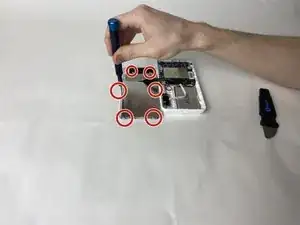Introduction
Welcome to our comprehensive guide on replacing the battery for your Eufy Security SpaceView Monitor. If you've noticed a decline in battery life or your device struggles to hold a charge, this step-by-step tutorial will guide you through the process of replacing the battery, ensuring your SpaceView Monitor remains a reliable component of your home security system.
Tools
-
-
Use an opening tool to press into the opening notches built into the lower portion of the display.
-
The sides of the display each have two notches, while the top has 3 notches, and the bottom has 4 respectively.
-
Using the given tools, ensure that the tool enters the space of the opening notches, and apply force downwards, prying that specific part up and away from the housing.
-
Repeat for all sides and notches, until the display is completely detached from the rest of the monitor.
-
-
-
Lay the display face down on a table, to expose the back of the screen.
-
Use Phillips #00 screwdriver to unscrew each of the six screws that hold the display in place.
-
-
-
Gently lift the display housing, and set it aside.
-
The housing is ready to have the new display installed.
-
-
-
Using a Phillips #00 screwdriver, unscrew the 4 retaining screws in each corner of the motherboard.
-
-
-
Starting with either red/black wired connector on, gently pull it from its receptor and set it aside.
-
Pull the white ribbon connector from the motherboard, on the side closest to the battery.
-
Lift the motherboard and disconnect the antenna connector from its port.
-
To reassemble your device, follow these instructions in reverse order.
3 comments
I can't find any info on suitable replacement batteries. There isn't a model number on the battery, just the following: FT804163P 2900mAh 11.02Wh BHZKF28L 3.8V. Where did you source your replacement battery from?
I used this one from ebay (104050, 2500mAh, the 1.25mm connector version): https://www.ebay.com/itm/115814771499 referenced by this reddit comment: https://www.reddit.com/r/techsupport/com...
I had to splice and swap the red/black wires as they were in the wrong order for the spaceview, but other than that, it fit in the monitor casing and worked as expected.
Do you know how to open up the camera to the Eufy Spaceview Pro? The monitor works but the camera's micro usb housing got pushed inside, so the usb power cable is loose and won't stay connected to the camera. Please help! Thank you!
Lucy -