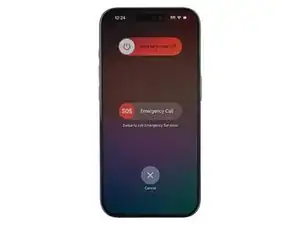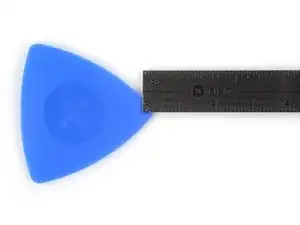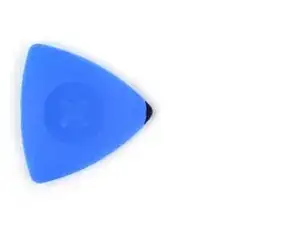Introduction
Use this guide to remove or replace a cracked or broken back glass on your iPhone 15 Pro.
Note: On iOS 18 and newer, you can pair new, genuine rear glass parts using Apple's Repair Assistant.
You'll need replacement back glass adhesive to complete this repair.
Tools
Parts
-
-
Unplug all cables from your phone.
-
Hold the power and either volume button and slide to power off your phone.
-
-
-
If your screen or back glass is cracked, lay overlapping strips of packing tape over the glass to protect yourself and make disassembly easier.
-
-
-
Use a P2 pentalobe screwdriver to remove the two 7 mm‑long screws on either side of the charging port.
-
-
-
Cut two strips of tape, apply them along the long edges of the phone, and fold them over the screen to secure it.
-
-
-
Pull the Anti-Clamp's blue handle backward to unlock the arms.
-
With the back glass facing up, slide the arms over the right edge of your phone, with one suction cup on the back glass and the other on the screen. Center the suction cups near the bottom edge.
-
Support your phone so it rests level while between the Anti-Clamp's arms—a small box works well.
-
Squeeze the cups together to create suction.
-
-
-
Pull the blue handle forward to lock the arms.
-
Turn the handle one full turn (360 degrees) or until the cups start to stretch.
-
As the cups stretch, make sure they stay vertically aligned with each other. If they keep slipping, remove the Anti-Clamp and apply tape for the cups to stick to.
-
-
-
Use a hair dryer or heat gun to heat the bottom edge of the back glass until it's hot to the touch.
-
Wait up to a minute for the adhesive to separate and a gap to form between the back glass and the frame.
-
Insert an opening pick into the gap.
-
Remove the Anti-Clamp using the pull tabs on the suction cups.
-
Skip the next two steps.
-
-
-
Use a hair dryer or heat gun to heat the bottom edge of the back glass until it's hot to the touch.
-
-
-
Apply a suction handle to the bottom edge of the back glass.
-
Pull up on the handle with a strong, steady force to create a gap between the back glass and the frame.
-
Insert the tip of an opening pick into the gap.
-
-
-
Slide your pick back and forth along the bottom edge to separate the adhesive.
-
Leave your pick inserted in the bottom left corner to prevent the adhesive from re-sealing.
-
-
-
Insert a second opening pick to the left of the first one.
-
Slide this pick to the top left corner of the back glass to separate the left edge adhesive.
-
Leave this pick inserted to prevent the adhesive from resealing.
-
-
-
Insert a third opening pick in the top left corner of the back glass.
-
Slide your pick to the top right corner to separate the top edge adhesive.
-
-
-
Rotate your pick around the top right corner of the back glass.
-
Slide your pick to the volume up button.
-
Leave this pick in place to prevent the adhesive from resealing.
-
-
-
Insert a fourth opening pick at the bottom edge of the back glass.
-
Rotate your pick around the bottom right corner of the back glass.
-
Slide your pick to the volume down button.
-
-
-
Gently swing open the back glass over the right edge of the phone.
-
Rest the back glass against a box or similar object so it doesn't strain the cable.
-
-
-
Use the tip of an opening pick to pry up and disconnect the wireless charging coil press connector.
-
To reassemble your iPhone, follow this guide to apply adhesive and install your back glass.
After your repair, depending on the replacement part, you may be able to calibrate it using Apple's Repair Assistant, available as of iOS 18. Update your device, navigate to Settings → General →About → Parts & Service History, tap Restart & Finish Repair, and follow the onscreen prompts.
Take your e-waste to an R2 or e-Stewards certified recycler.
Repair didn’t go as planned? Try some basic troubleshooting, or ask our Answers community for help.
8 comments
Dont understand why Apple used all-glueed back glass earlier.
Is the flash camera still tied to the motherboard?
Duck -
The flash unit is glued to the back glass, along with the wireless charging coil. The rear cameras are accessible by entering through the screen.
Wo bekomme ich denn eine solche Rückseite her?