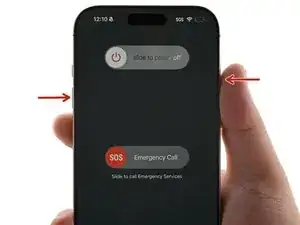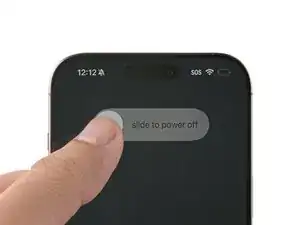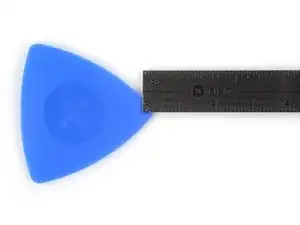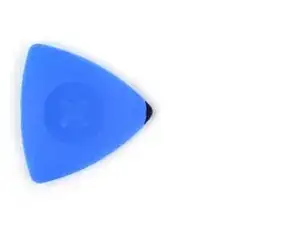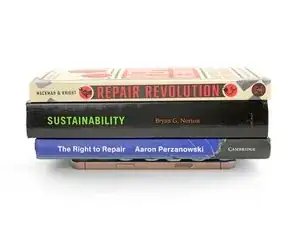Introduction
This guide shows how to remove and replace the 5G mmWave antenna in your iPhone 16 Pro Max.
You may need to replace the 5G mmWave antenna if your phone is having connectivity issues, but still connects to Wi-Fi.
You'll need replacement back glass and antenna adhesive (or double-sided tape such as Tesa tape) to complete this repair.
Some images in this guide may show minor discontinuities. They won't affect the overall guide procedure.
Tools
Parts
-
-
Unplug any cables from your iPhone.
-
Hold the power and either volume buttons, and slide to power off your iPhone.
-
-
-
If your screen or back glass is badly cracked, lay overlapping strips of packing tape over the glass to protect yourself and make disassembly easier.
-
-
-
Use a P2 pentalobe driver to remove the two 7.4 mm-long screws on either side of the charge port.
-
-
-
Use a hair dryer or heat gun to heat the bottom edge of the back glass until it's hot to the touch.
-
-
-
Apply a suction handle to the bottom edge of the back glass.
-
Pull up on the handle with strong, steady force to create a gap between the back glass and the frame.
-
Insert the tip of an opening pick into the gap.
-
-
-
A delicate cable connecting the back glass to the iPhone, right next to the volume up button. Don't insert your pick here to avoid slicing the cable.
-
Multiple spring contacts around the perimeter of the iPhone.
-
-
-
Slide the opening pick along the bottom edge to slice the adhesive.
-
Leave the opening pick in the bottom-left corner to prevent the adhesive from resealing.
-
-
-
Use a hair dryer or heat gun to heat the left edge of the back glass until it's hot to the touch.
-
-
-
Insert a second opening pick into the bottom-left corner, close to the existing pick.
-
Slide your pick along the left edge to separate the adhesive and release the metal clips.
-
Leave this pick inserted in the top-left corner to prevent the adhesive from resealing.
-
-
-
Use a hair dryer or heat gun to heat the top edge and top-right corner of the back glass until it's hot to the touch.
-
-
-
Insert a third opening pick into the top-left corner.
-
Slide the opening pick along the top edge and around the top-right corner, stopping above the volume up button.
-
Leave this pick inserted to prevent the adhesive from resealing.
-
-
-
Use a hair dryer or heat gun to heat the right edge of the back glass until it's hot to the touch.
-
-
-
Insert a fourth opening pick into the bottom-right corner.
-
Slide the opening pick around the corner and up the right edge, stopping below the volume down button.
-
Leave this pick inserted to prevent the adhesive from resealing.
-
-
-
Swing open the back glass to the right of the iPhone to separate the remaining adhesive.
-
Support the back glass with a clean, sturdy object.
-
-
-
Use a tri-point Y000 driver to remove the three screws securing the battery connector cover:
-
Two 1.3 mm‑long screws
-
One 1.0 mm‑long screw
-
-
-
Use a tri-point Y000 driver to remove the four screws securing the back glass connector cover:
-
Two 1.3 mm‑long screws
-
Two 1.0 mm‑long screws
-
-
-
Use tweezers or a spudger to remove any adhesive residue from the top of the earpiece speaker and back of the antenna.
-
If your replacement part doesn't include new adhesive, use a small strip of double-sided tape to secure the antenna to the earpiece speaker.
-
-
-
Align the mmWave antenna over the earpiece speaker. Make sure the antenna's connector reaches its logic board socket.
-
Press the antenna onto the earpiece speaker to secure it.
-
-
-
Use blunt nose tweezers or your fingers to remove large pieces of adhesive from the frame perimeter.
-
Use a spudger to scrape the adhesive residue off of the frame.
-
If the adhesive feels stubborn, apply some heat using a hair dryer or heat gun and try again.
-
-
-
If you're reusing your back glass, apply a few drops of highly-concentrated isopropyl alcohol (over 90%) to a microfiber or lint-free cloth and wipe around the perimeter to prepare the surface for new adhesive.
-
-
-
Wrap a lint-free cloth or a coffee filter over the point of a spudger and apply a few drops of highly-concentrated isopropyl alcohol (over 90%) to it.
-
Wipe in one direction along the perimeter of the frame to clean the adhesive residue.
-
-
-
Grab the tab in the corner of the adhesive sheet and peel the liner to expose a third of the adhesive.
-
-
-
Carefully align the exposed edge of the adhesive strip with the corresponding edge of the iPhone's frame.
-
When it's correctly aligned, gently press the exposed adhesive strip onto the frame.
-
-
-
Use a spudger or your fingers to lift the pull tab connected to the large front liner. The pull tab is often in a corner of the liner.
-
Use the pull tab to peel off the large front liner from the adhesive.
-
-
-
Use your finger or the flat end of a spudger to press and connect the back glass connector onto the logic board.
-
-
-
Use your finger or a spudger to press and connect the battery press connector onto the logic board.
-
-
-
Use a tri-point Y000 driver to install the four screws securing the back glass connector cover:
-
Two 1.3 mm‑long screws
-
Two 1.0 mm‑long screws
-
-
-
Use a tri-point Y000 driver to install the three screws securing the battery connector cover:
-
Two 1.3 mm‑long screws
-
One 1.0 mm‑long screw
-
-
-
Use your fingers or a spudger to peel away all perimeter liners, exposing the adhesive.
-
Check the frame and back glass for any stray liners and remove them. There should be no liners remaining.
-
-
-
Lower the back glass onto the frame, beginning with the top edge.
-
Press along the edges of the iPhone until the back glass sits flush against the frame.
-
-
-
Use a hair dryer, heat gun, or an iOpener to heat the back glass perimeter until it's slightly too hot to touch.
-
-
-
Place your iPhone screen-side down on a clean, flat work surface.
-
Lay a strip of tape around the perimeter of the back glass to protect the finish.
-
Stack coins around the perimeter of the back glass until you create a wall that's as tall as the rear camera protrusions.
-
-
-
Place 3-4 heavy books squarely on top of your iPhone.
-
Leave the books in place for about 30 minutes.
-
-
-
Use a P2 pentalobe driver to install the two 7.4 mm-long screws on either side of the charge port.
-
Take your e-waste to an R2 or e-Stewards certified recycler.
Repair didn’t go as planned? Try some basic troubleshooting, or ask our Answers community for help.