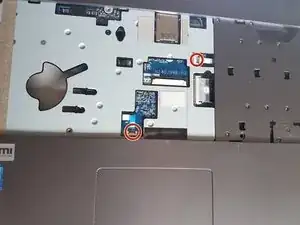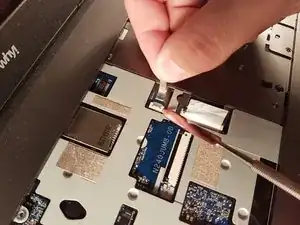Introduction
Tools
Parts
-
-
Start by unlocking the right locking latch.
-
Then, by simultaneously unlocking the left latch, lift the battery out of its socket.
-
-
-
Locate the 15 screws that hold the bottom cover of the device in place.
-
Unscrew them and place them on your work surface.
-
Then, un-clip the bottom cover, starting with the side shown in the third picture.
-
-
-
Locate the M.2 SSD in its slot.
-
Unscrew the fastening screw of the latter.
-
Lift and remove the SSD M.2 drive from its connector.
-
-
-
Locate the hard drive in its location.
-
Lift it slightly.
-
Finally remove it from its SATA connector.
-
-
-
To reassemble your device, follow the instructions in reverse order.
-
Lift it gently and take it out of its place.
-
-
-
Carefully unplug the MAIN and AUX antennas.
-
Unscrew the fixing screw with the Philips # 0 screwdriver. Then lift the chipset slightly and remove it from the connector.
-
-
-
Find and separate the spring blades that maintain the memory module in place (right).
-
Find and separate the spring blades that maintain the memory module in place (left).
-
Remove the memory module (RAM) from its connector.
-
-
-
Remove the power cable from the fan.
-
Unscrew the two screws securing the fan.
-
Finally remove the fan and place it on your worktop.
-
-
-
Unscrew the circled screws in green and red
-
Put the computer in the position of the second image while pushing a paper clip into the hole of the screw circled in green until you hear a click
-
Lift the keyboard
-
-
-
Unscrew the four screws circled in red
-
Lift the motherboard by taking it through the radiator
-
To reassemble your device, follow the instructions in reverse order.