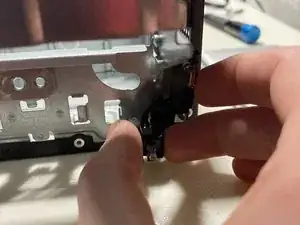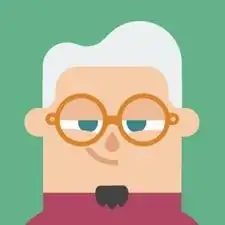Introduction
Special Note: The computer's interior houses multiple sensitive parts. To eliminate any chance of damage due to electrostatic discharge (ESD), wear an ESD Grounding Strap or follow a proper grounding protocol to mitigate the risk.
To learn more about ESD and proper grounding methods, read this excellent iFixit article.
Tools
-
-
On the back of the machine, unscrew the rear screw securing the side plate. You should be able to do this with your hand.
-
Using the handle, pull the plate towards the back of the machine to reveal the inside.
-
-
-
Pull up the three clips that hold the faceplate to the computer with your fingers.
-
Pull out on the faceplate to remove it.
-
-
-
Unplug the center power cable between the two other cables on the ODD.
-
Unplug the right Serial ATA (SATA) data cable.
-
-
-
Remove the right-side screw holding the ODD in place.
-
Slide the ODD out, using your fingers to push forward from the back.
-
-
-
Pull up the back of the HDD to loosen it.
-
Use both hands to pull up the HDD to pull it out of the cavity.
-
-
-
Unplug the power cable on the left-hand side.
-
Unplug the SATA data cable right next to the power cable.
-
-
-
To learn more about ESD and proper grounding methods, read this excellent iFixit article.
-
Push the four clips outward, and pull the RAM sticks straight out.
-
-
-
The top stick is a Kingston 2 GB module labeled as HP655409-150-HYCG. It has 8 SK Hynix 512 MB chips.
-
The bottom stick is a Micron 4 GB module labeled as MT16JTF51264AZ-1G6M1. It has 16 Micron 512 MB chips.
-
-
-
Unscrew the four silver screws that hold the heatsink assembly down in a star pattern, as shown, starting with the one marked by the blue circle.
-
-
-
Unplug the CPU fan power cable located above the heat sink assembly and near the top of the case.
-
Remove the heat sink assembly.
-
-
-
Push the lever holding the CPU down and to the left.
-
Open the plate holding the CPU down and remove the CPU.
-
-
-
Unplug the cable right above the SATA ports on the bottom right-hand side of the motherboard.
-
-
-
Unplug the white slim cable near the top of the power supply.
-
Unplug the fatter orange cable to the left of the other cable.
-
-
-
This motherboard also has a Mini PCI Express slot, which originally wasn't filled. I added a Wifi module that I swapped from another computer, and it works.
-
You can find the motherboard info in the orange circle.
-
-
-
There is a clip at the front of the PSU that holds it in place. Press it down, and slide the PSU to the right to remove it.
-
-
-
The PSU is branded by HP but made by Delta Electronics. The PSU has a maximum rating of 220W, which is fairly low by today's standards. The PSU's model number is DPS-220AB-6.
-
-
-
Unscrew the screw on the front of the machine holding the hub in place. The screw will not come out, just unscrew.
-
Unplug the bottom cable on the back of the hub.
-
Pull the hub out. See the next step for unplugging the yellow and back cable from the power button.
-
-
-
Remove the orange, yellow, and black braided cable located underneath the ODD bay, where the HDD goes.
-
Follow the cable until you get to the part where it connects to another cable. Unplug them. (You may now fully remove the I/O Hub from the previous step.)
-
-
-
From inside the machine, undo the clip and remove the power button from the front, threading the cable.
-
-
-
There are two clips inside the machine for the eject button near the middle. Pinch together the two clips from inside the case and pull the button out through the front.
-