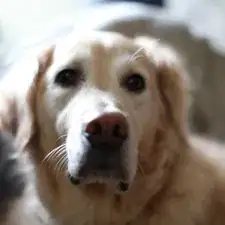Introduction
The only problem with electronics is that over time they deteriorate. In some cases, they just get slow and freeze, and sometimes components stop working completely. If you are an owner of a Lenovo Ideapad this guide can be of use to you. This guide is applicable to both the 300-15IBR and 15ISK. Both laptops have similar builds so this guide can be used for both. In this guide, we use the Ideapad 300-15IBR.
Before beginning the repair, ensure that the laptop is completely shutdown and has no electric charge left in the screen. The screen is one of the most fragile parts of a laptop therefore you need to have to utmost care when operating around the screen. Take caution when removing any and all components from the face of the screen, as damage is easily incurred when mishandled. There are also fragile parts that are connected to the screen such as the ribbon strip that is connected to the bottom of the screen. Take care to remove these items gently to avoid damage.
Tools
-
-
Using the Phillips screwdriver, remove four 0.8 mm Phillips screws at each mounting point of the screen.
-
-
-
Carefully separate screen from case, ensuring ribbon strip at the bottom doesn't become disconnected.
-
To reassemble your device, follow these instructions in reverse order. Be sure to test whether the screen works before putting the plastic bezel back just in case.