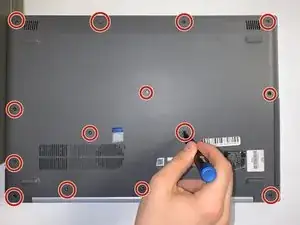Introduction
This guide will show you how to replace the RAM in a Lenovo IdeaPad 320-17IKB. The RAM is what allows the computer to load applications, browse on the internet, play video games, and perform other daily functions. Replace the RAM when either the computers performance is running slower opening programs, the applications start crashing, or your laptop is running low on memory because of the applications in use.
Before you begin this repair, turn off your laptop and unplug it from the charger.
Tools
Parts
-
-
Use your fingers or an opening tool to gently remove the back panel from the bottom of the laptop.
-
Lay both sides of the laptop next to each other.
-
-
-
Using your fingers, pull the metal arms (located on both sides of the RAM stick) slightly away from it to release the RAM stick.
-
Slide the RAM stick out from the memory module slot.
-
To reassemble your device, follow these instructions in reverse order. Take your e-waste to an R2 or e-Stewards certified recycler.